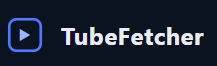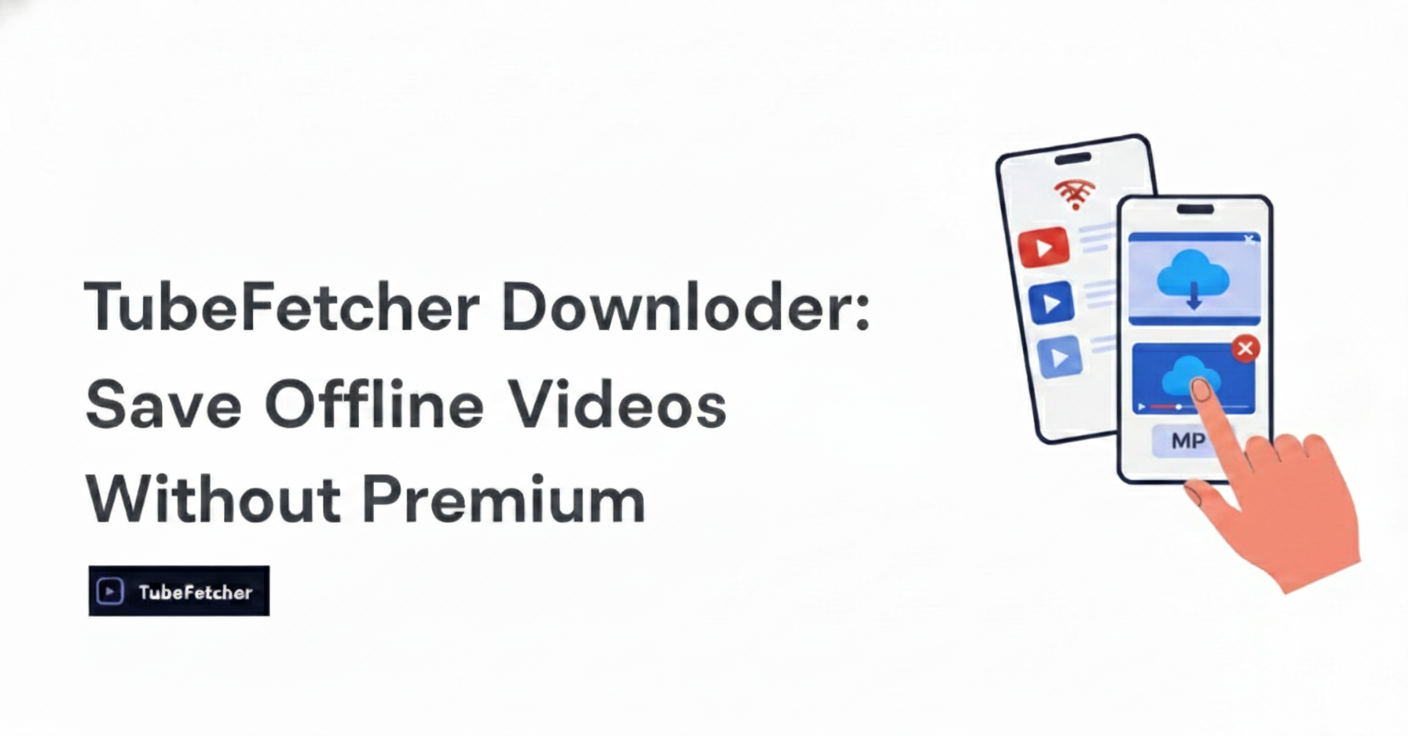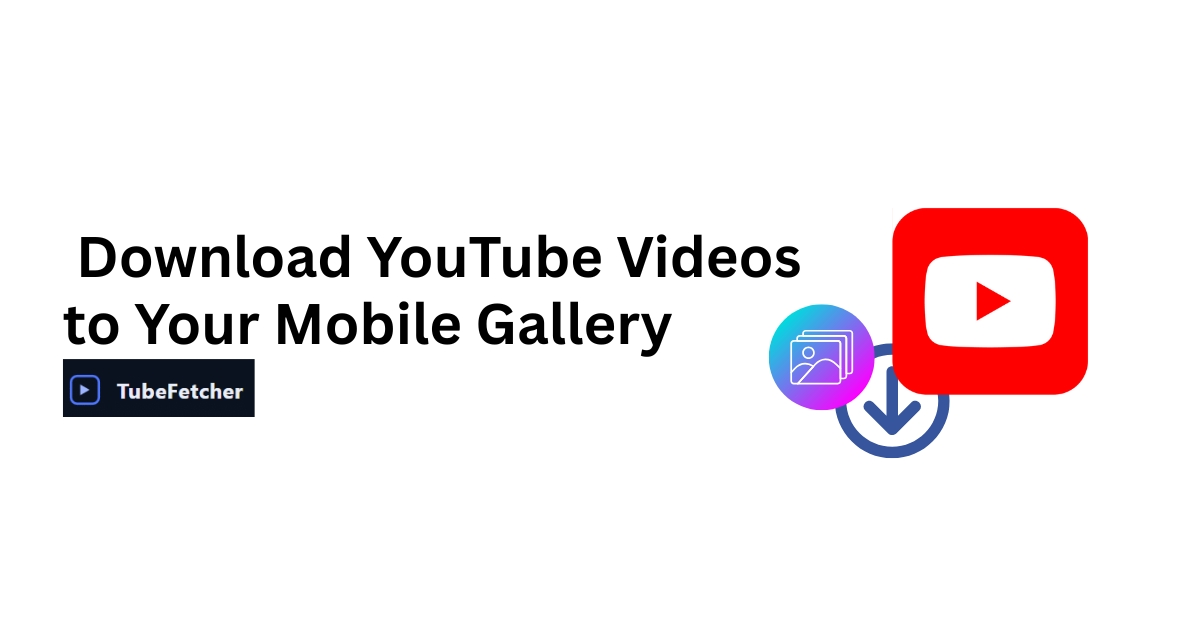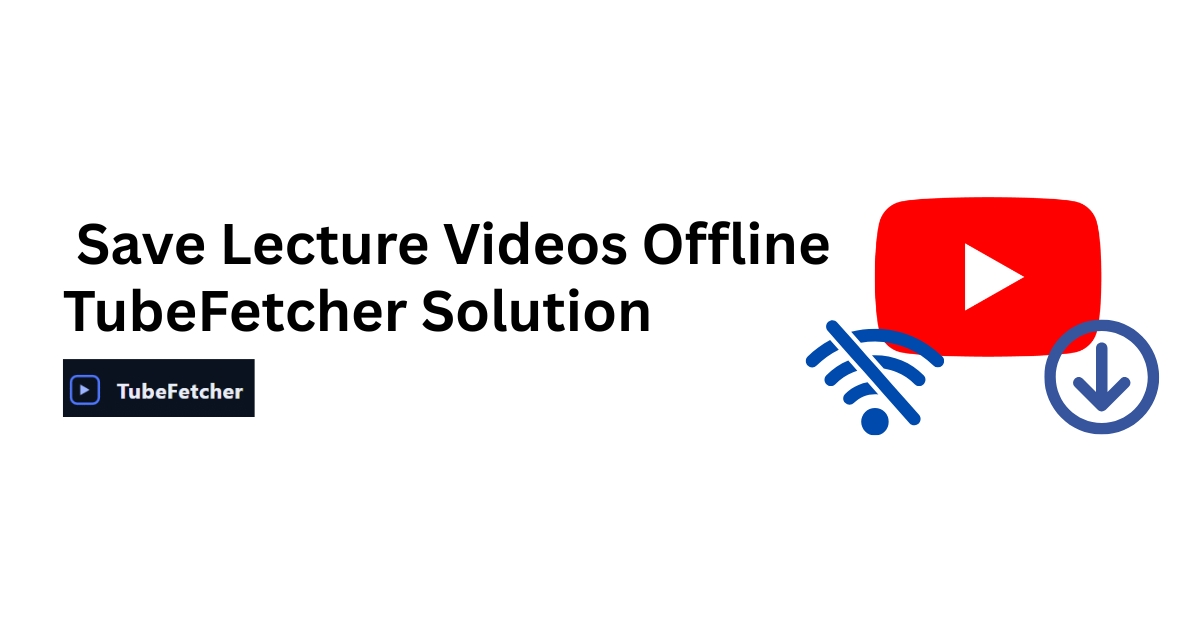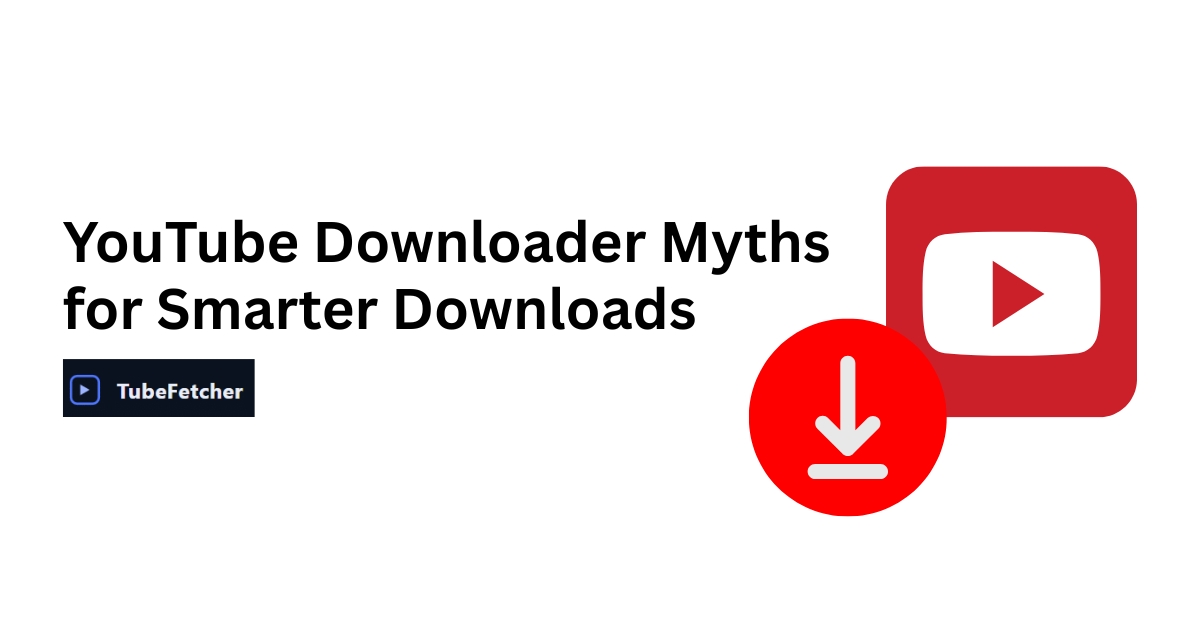YouTube Premium isn’t the only way to save videos for offline viewing. With TubeFetcher, a privacy-first YouTube downloader, you can download MP4 or MP3 files directly to your desktop or Android device, no subscriptions, no ads, and no login required.
TubeFetcher is a native app built for speed, simplicity, and full offline control. It runs locally, with no browser dependencies, and gives you one-click access to download public YouTube videos in up to 1080p quality.
Why YouTube Premium Isn’t the Only Option
YouTube Premium offers in-app offline access, but it comes with limitations. The downloaded videos are encrypted, stored inside the app, and subject to regional availability or licensing restrictions. You can’t rename the files, move them between devices, or keep them permanently.
For users who want more control, whether for studying, travel, or content repurposing, native desktop solutions offer a better path. Tools like TubeFetcher v1.0.1 for Windows let you save videos directly to your system, in open formats like MP4 or MP3, ready to play offline anytime.
What Is TubeFetcher?
TubeFetcher is a fast, private YouTube downloader built to help users save videos or extract audio in one click. It runs as a native application on Windows and Android, with a macOS version arriving soon. There’s no web version, no extension, and no reliance on third-party servers.
Instead of routing your video through trackers or pop-ups, TubeFetcher processes everything locally. Your data never leaves your device, and your downloads remain fully under your control.
Whether you’re downloading a lecture, a podcast, or a full-length video, TubeFetcher is designed to get it done fast with no account, no ads, and no noise.
Four Proven Ways to Download YouTube Videos Without Premium
When you search for “how to download YouTube videos,” most results fall into four categories: desktop apps, online websites, browser extensions, and the official YouTube app. Each method comes with its own strengths, limits, and risks.
We’ll look at each option in context, including where TubeFetcher fits in.
1. Download with a Desktop App (Recommended)
A native desktop app gives you the most control over your downloads. Tools like TubeFetcher allow you to choose the format, quality, and location of every video file without depending on a browser or a third-party website.
Compared to apps like 4K Video Downloader, which restricts usage after 30 daily downloads, TubeFetcher offers unlimited use. There’s no upsell, no feature lock, and no user tracking. It simply opens, accepts a video URL, and downloads the video or audio file to your device in seconds.
2. Use an Online Downloader (With Caution)
Online downloaders promise quick results without installation, but they come with trade-offs. Sites like SaveFrom, Y2Mate, or noTube often display aggressive advertising, fake download buttons, or redirect users to unrelated services. Some throttle video quality unless you pay or disable your ad blocker. Others embed trackers or serve files through third-party servers you can’t verify.
Cobalt.tools is an exception, offering a cleaner interface and support for 1080p and MP3 downloads, but even then, browser-based tools depend on a stable connection and leave your activity exposed to the site’s backend.
TubeFetcher avoids all of this by running entirely offline. Your downloads happen on-device, with no third-party redirects or injected ads. The result is a safer experience, faster, cleaner, and fully private.
3. Use a Browser Extension (Firefox Only)
Browser extensions offer on-page convenience, allowing users to download videos directly from YouTube’s interface. One of the more trusted options is Video DownloadHelper, which works reliably in Firefox. When installed, it adds a download icon next to videos, enabling quick access to various formats and resolution options.
Chrome, however, restricts YouTube download functionality in its extension store. Google enforces this policy to align with YouTube’s terms, making Firefox the only practical option for this method.
TubeFetcher bypasses these concerns entirely. Because it’s not a plugin or extension, it never touches your browser activity. You open the app, paste the YouTube link, and download fully outside your web environment.
4. Use the Official YouTube App (Limited Offline Access)
YouTube Premium subscribers can download videos inside the official app for offline viewing. But these videos are encrypted and only available within the YouTube app itself. You can’t save them to your device’s media library or transfer them elsewhere.
This method works for temporary use, like watching content during a flight or commute, but doesn’t meet the needs of users who want to back up, archive, or reuse video and audio files.
With TubeFetcher, there’s no such limitation. The files you download are yours to keep in open formats like MP4 or MP3, viewable in any media player. And because it operates outside the YouTube app, there’s no restriction tied to your account, region, or subscription level.
How to Use TubeFetcher to Download YouTube Videos Offline
Using TubeFetcher is simple. Everything happens locally, and the interface is designed for clarity, not clutter.
- Download and open TubeFetcher on your Windows PC or Android device.
The current version, v1.0.1, runs natively without requiring a browser. - Copy the YouTube video URL you want to download.
- Paste the link into TubeFetcher’s input field.
- Choose your preferred format: MP4 for video or MP3 for audio.
- Select the resolution, from 144p to 1080p+, based on what the original video supports.
- Click “Download.” The file will be saved to your device, ready to play, transfer, or back up.
There’s no login prompt. No pop-up ads. No processing delays from external servers. Every download is handled by the app itself, using system resources only, not your browser.
Want to understand why local downloads matter? Our offline privacy guide explores why apps like TubeFetcher are becoming essential tools for digital independence.
Device-Specific Workflows (No Premium Needed)
Not every device handles YouTube downloading the same way. Here’s how to get offline access, whether you’re using a desktop, Android phone, or iPhone, without subscribing to Premium.
Windows and macOS (Coming Soon)
TubeFetcher v1.0.1 for Windows offers the fastest and safest desktop experience for downloading YouTube videos. Simply paste the video link, choose your format, and save it to your system. There’s no browser integration, no tracking, and no ads.
The macOS version of TubeFetcher is in development and expected in Q1 2026. Until then, Mac users can install yt-dlp or use a cross-platform tool like Stacher, though both require more configuration.
Android
TubeFetcher’s native APK gives Android users a lightweight, tracker-free way to download videos and audio. Unlike browser-based solutions, it saves files directly to internal or SD card storage, with no intrusive ads or redirects. The app respects Android’s permissions model and runs fully offline once installed.
iPhone/iOS
Due to iOS restrictions, TubeFetcher does not currently run on iPhones. However, you can download videos on a Windows or Mac device using TubeFetcher, then transfer them to your iPhone via AirDrop, iCloud Drive, or a USB connection.
Alternatively, apps like Documents by Readdle allow users to access web-based downloaders, but this method reintroduces privacy risks and is limited by browser sandboxing. TubeFetcher’s local-first approach is safer even if it means using a desktop first.
Download in the Format and Quality You Need
Different use cases require different formats. With TubeFetcher, you control both:
- MP4: The most compatible format for video works on Windows, Android, macOS, and most media players.
- MP3: Ideal for audio-only needs, such as music, podcasts, or lecture recordings.
- Quality Selection: Choose from 144p for low-bandwidth environments to 1080p+ when available, depending on the source video.
Unlike many online tools that restrict resolution or add watermarks, TubeFetcher preserves video quality without interference. And because it runs locally, you avoid throttling or quality downgrades from third-party services.
Free vs Paid Tools: What You Get
There’s no shortage of YouTube downloaders, but most impose limits.
| Tool | Free Tier | Restrictions | Privacy |
| TubeFetcher | Full access | None | Fully offline |
| 4K Video Downloader | 30 downloads/day | Paywall for playlists, subtitles | Tracks usage |
| Y2Mate | Unlimited | No HD direct, redirects to VidCombo | Ad-supported |
| Cobalt.tools | 1080p max | No playlists, basic UI | Web-based |
While many competitors lock features behind paywalls or embed trackers in the background, TubeFetcher stays focused: fast downloads, zero cost, no strings attached. It’s built for users who care about privacy, speed, and simplicity and don’t want to trade control for convenience.
Is It Legal to Download YouTube Videos Without Premium?
YouTube’s Terms of Service prohibit downloading videos without permission or a visible download button provided by the platform. This includes most public videos, unless the creator has explicitly allowed it or the content is under a Creative Commons license.
However, many users rely on local downloaders to access content for offline study, travel use, or educational repurposing. Whether this falls under fair use depends on regional laws and the specific context.
TubeFetcher does not circumvent DRM or alter original streams. It simply allows users to download public videos already accessible through a browser, using local resources without exposing activity to third-party networks.
It’s always your responsibility to ensure that downloads align with copyright regulations in your country. For more, see our YouTube downloader legal guide.
Watch Offline Without Paying with TubeFethcher
You don’t need YouTube Premium to save videos for offline access. You need a tool that works fast, privately, and without compromise.
TubeFetcher is that tool.
- Native app — not a web hack or extension
- Full offline access — no trackers, no popups
- MP4 and MP3 support — from 144p to 1080p+
- 100% free — no limits, no upgrade prompts
Whether you’re studying on a train, preserving a favorite lecture, or backing up your own content, TubeFetcher helps you do it quickly and safely.
Download TubeFetcher for Windows or Android
It’s time to take control of your content, no subscription required.
Frequently Asked Questions (FAQs)
Is TubeFetcher safe to use?
Yes. TubeFetcher is a native desktop and Android app that runs fully offline. It has no ads, no bundled software, and no server communication. Your data stays local.
How does TubeFetcher work?
Copy a public YouTube video link, paste it into TubeFetcher, choose a format (MP4 or MP3), select quality, and download. No browser, no login, no extension required.
Can I download MP3s from YouTube with TubeFetcher?
Absolutely. TubeFetcher lets you extract audio directly as MP3, ideal for music, interviews, or educational content.
Is TubeFetcher legal?
The app itself is legal. Its use depends on how you use the downloaded content. Always respect copyright laws and platform terms.
What platforms support TubeFetcher?
TubeFetcher is available on Windows and Android. A macOS version is coming in Q1 2026. iOS is not supported.