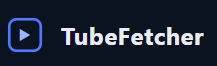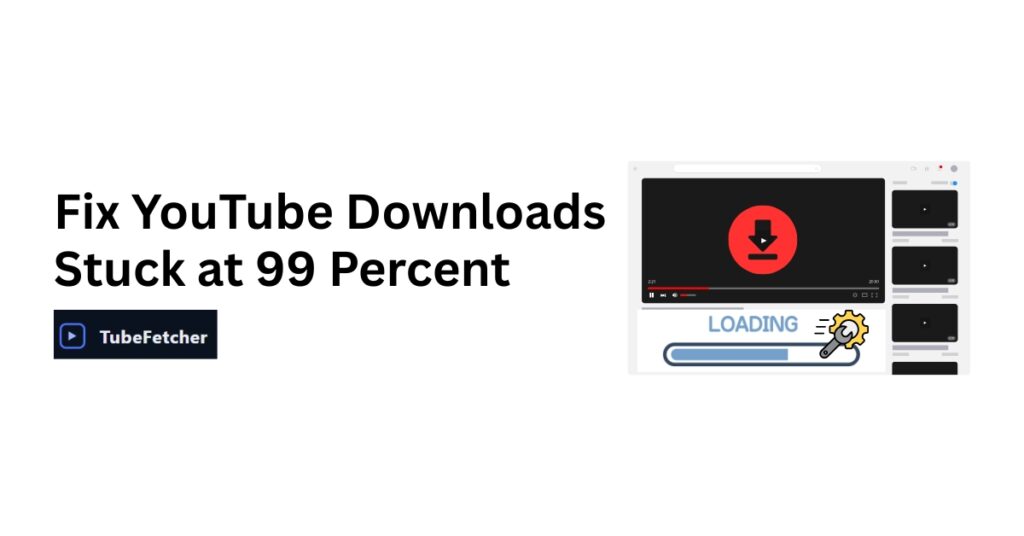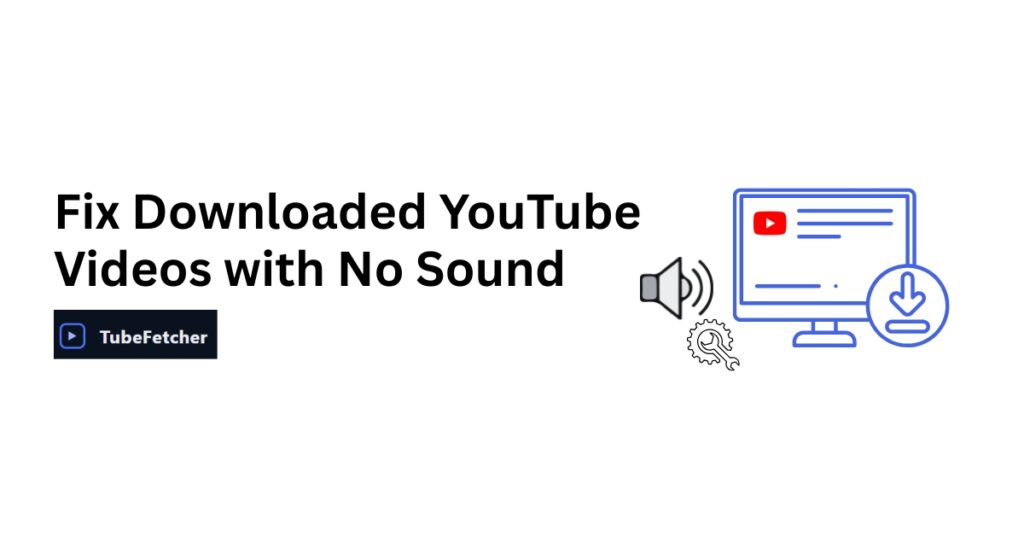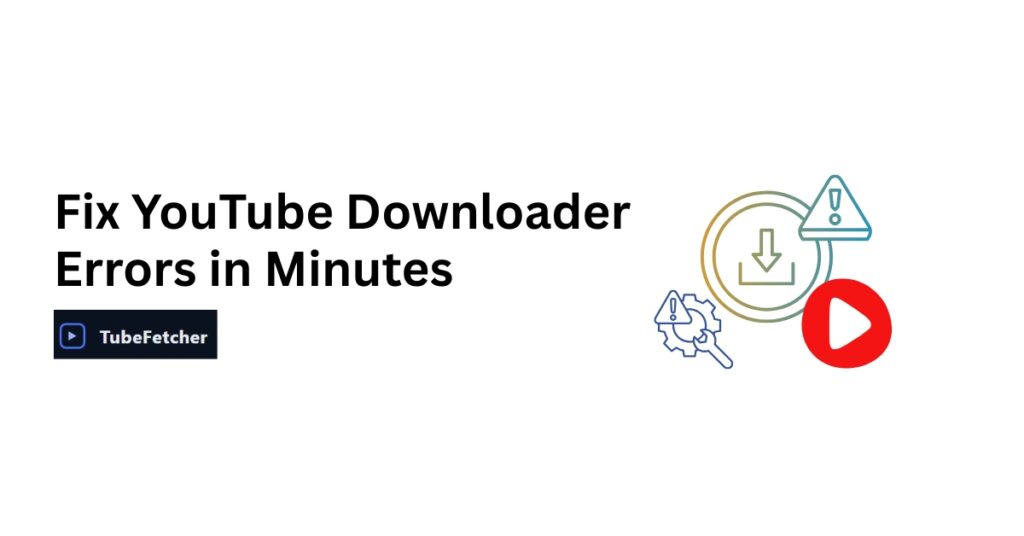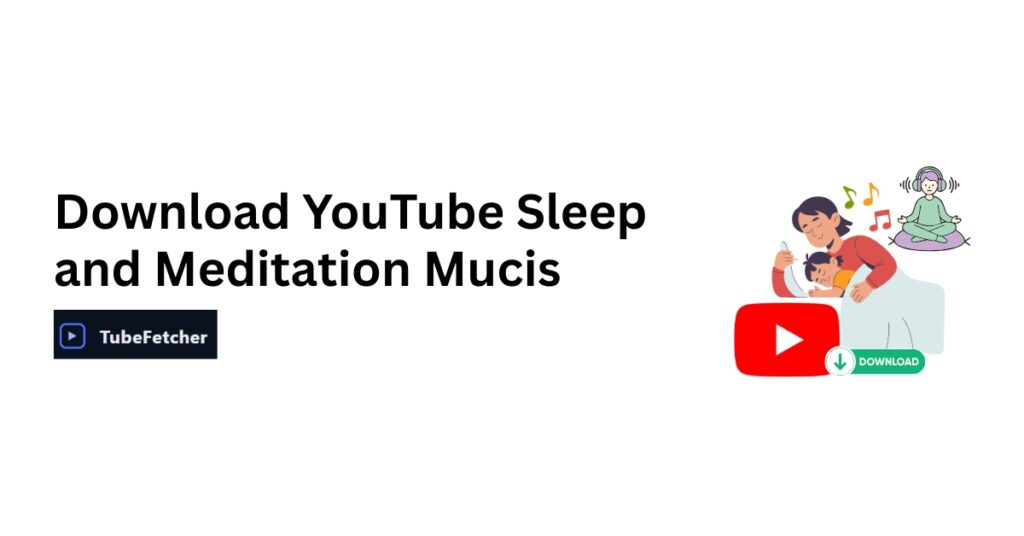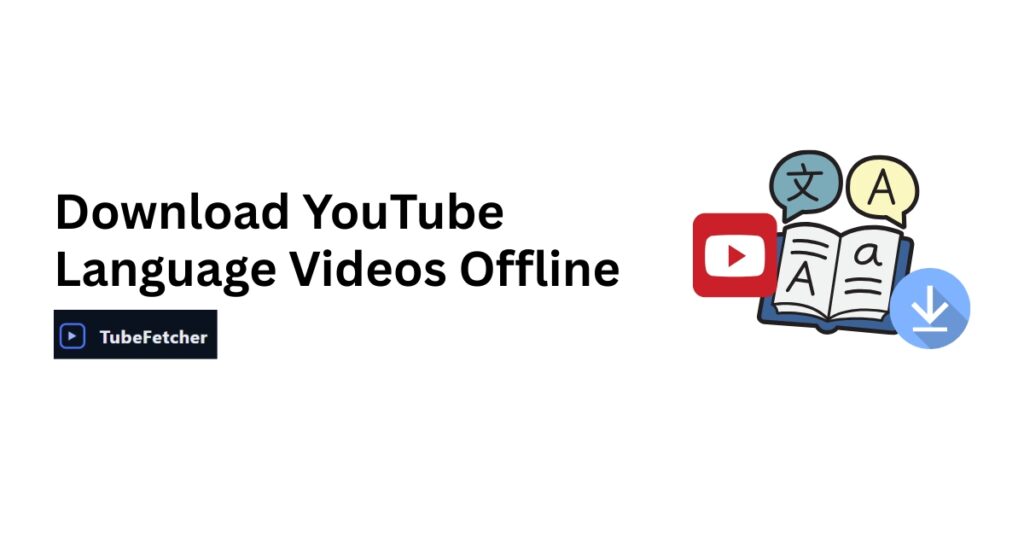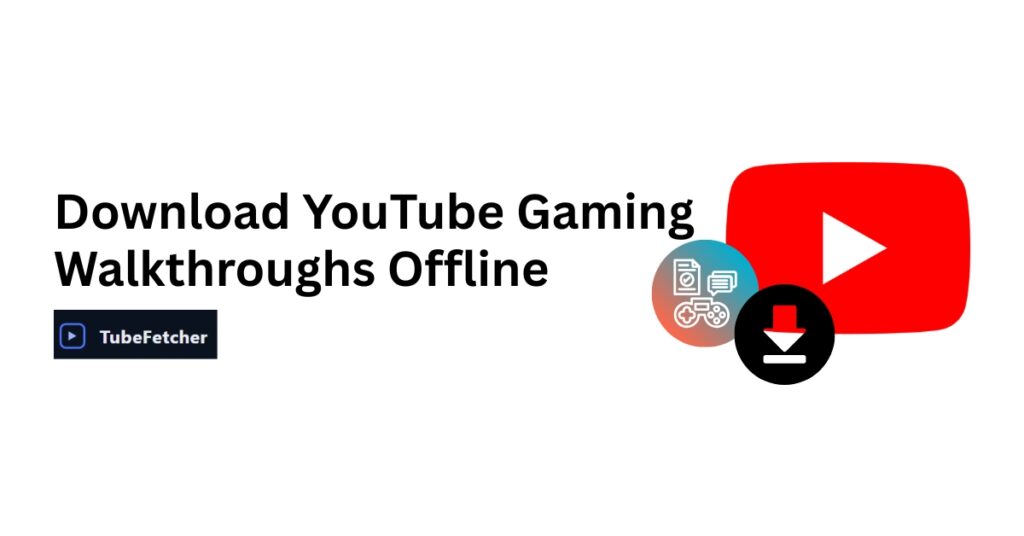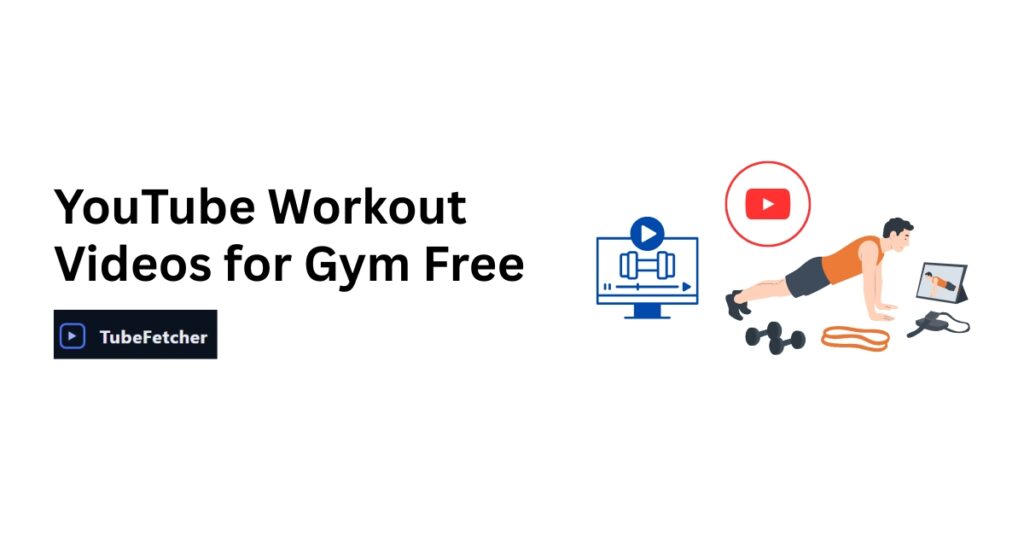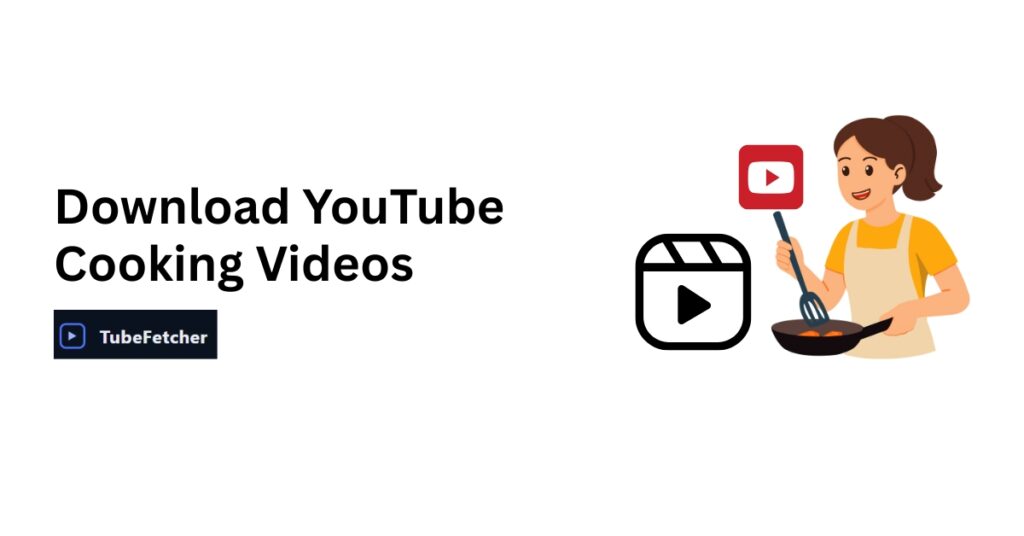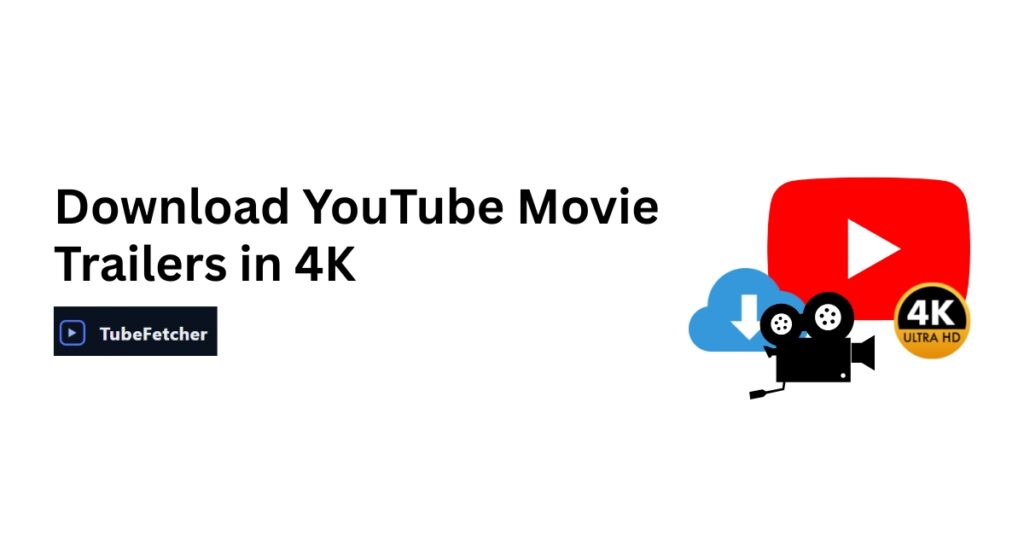YouTube Download Stuck at 99% – What to Do
You watched the progress bar crawl from 0% to 99%, waited patiently through the entire download, and now nothing. The progress sits frozen at 99%, refusing to complete. Do you wait longer? Cancel and restart? Lose all that time invested? This specific failure frustrates more than downloads that never start. You were so close. The uncertainty compounds the problem; you have no idea if waiting another hour will help or waste more time. Downloads stuck at 99% happen frequently across YouTube Premium, browser downloads, and third-party tools. The cause typically involves final processing steps rather than actual downloading. Understanding this distinction helps you fix the problem faster. Pause and resume the download → Toggle WiFi off and on → Check available storage space → Clear app or browser cache → Restart the application. If still stuck after 10 minutes with no activity, delete the partial file and re-download. Quick Fixes That Work in 60 Seconds Before diving into complex troubleshooting, try these immediate solutions. They resolve most 99% stuck downloads within a minute. Pause and Resume The simplest fix works surprisingly often. Pause the download if your tool offers that option. Wait 10-15 seconds. Resume the download. Watch for progress or completion. Pausing resets the connection and often triggers the final completion step that was hanging. Many downloads complete immediately after this simple action. Toggle Network Connection Force a network refresh by turning WiFi off completely. Wait 5 seconds. Turn WiFi back on. Check if the download completes. Alternatively, switch from WiFi to mobile data temporarily, then switch back. This forces the connection to re-establish and can push through the final stuck packets. Check Storage Space Downloads need space for temporary files AND the final file. If your storage runs low, the download cannot write the completed file. Aim for 1.5-2x the expected video size available. Delete unnecessary files if storage appears limited. Restart the App or Browser Close the download tool completely, not just minimize, but fully close. Wait 10 seconds. Reopen the application. Many downloads complete automatically upon restart, or you can attempt the download fresh. Restart Your Device When the application restart fails, reboot your entire device. Save any other work first. Fully restart rather than just sleep mode. Reopen your download tool afterward and check progress. Why Downloads Get Stuck at 99% Understanding the technical cause helps you apply the correct fix and decide whether waiting makes sense. The 99% Mystery Explained Progress bars mislead users constantly. The “99%” display rarely means 99% of the data has been downloaded. It frequently indicates something else entirely: Download complete, processing in progress: The tool finished downloading video and audio streams separately and now merges them into one file. Final verification step: The tool checks file integrity before marking complete. Write operation pending: The system saves the final file to storage. Temporary file conversion: Format conversion happens before completion. The last 1% can legitimately take longer than the first 99% combined, especially for long videos with large file sizes. Why Long Videos Get Stuck More Often Longer videos face higher 99% failure rates for several reasons. Larger files require more processing time during the merge phase. More data demands more temporary storage. Extended downloads have a higher chance of connection drops. System resources strain longer during processing. Expected processing times at 99%: If your 99% wait time falls within these ranges, the download may still be processing normally. Wait or Cancel? Making the Decision This core uncertainty frustrates users the most. Clear criteria help you decide. When to Keep Waiting Continue waiting if the download just reached 99% recently; give it 10-15 minutes minimum. Wait if your tool shows “Processing” or “Converting” status. Keep waiting if CPU or disk activity remains visible in your system monitor. Continue if the file size in your destination folder still increases. Wait longer when downloading very long or 4K content. When to Cancel and Restart Cancel the download if stuck at 99% for 30+ minutes with zero activity anywhere. Cancel if no CPU or disk activity appears in your system monitor. Give up if the tool shows “Not Responding” or appears completely frozen. Cancel if the same download is stuck repeatedly at 99% after multiple attempts. Stop if an error message appears alongside the stuck progress. How to Check If Actually Stuck On Windows, open Task Manager with Ctrl+Shift+Esc. Check the CPU and Disk columns for your download tool. Activity means still processing. Zero activity for an extended time means actually stuck. On Mac, open Activity Monitor and check CPU and Disk Activity for your download tool process. Check your destination folder directly. Navigate to the download location. Watch the file size for over 2-3 minutes. Size increasing means still working. A size remaining static means likely stuck. Platform-Specific Fixes Android Fixes Clear YouTube app cache: Navigate to Settings → Apps → YouTube → Storage → Clear Cache. This removes corrupted temporary data without deleting your account information. Reopen the app and retry the download. Check WiFi-only setting: Open YouTube app settings, find Downloads, and toggle “Download over WiFi only” off temporarily. Sometimes this setting causes hanging when WiFi stability fluctuates. Disable battery optimization: Settings → Battery → YouTube → Set to Unrestricted. Battery optimization can kill background processes mid-download. iPhone and iPad Fixes Offload and reinstall: Settings → General → iPhone Storage → Find YouTube → Offload App. Then reinstall from the App Store. Sign back in and retry the download. Check available storage: Settings → General → iPhone Storage. Ensure adequate free space exists, at a minimum 2x the expected video size. Force close completely: Swipe up from the bottom, swipe away the YouTube app entirely. Reopen and check the download status. Desktop Browser Fixes Clear browser cache: Settings → Privacy → Clear browsing data → Select cached images and files → Clear data. Retry the download afterward. Disable extensions temporarily: Open the browser in Incognito or Private mode, where extensions are disabled by default. Test if the download completes.