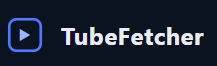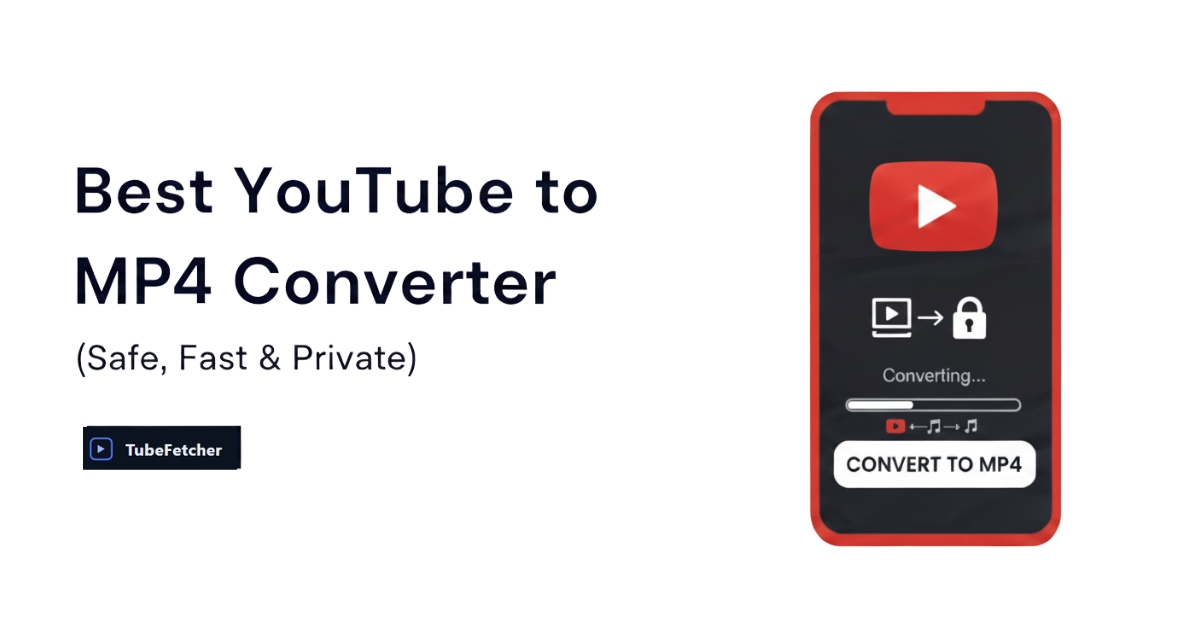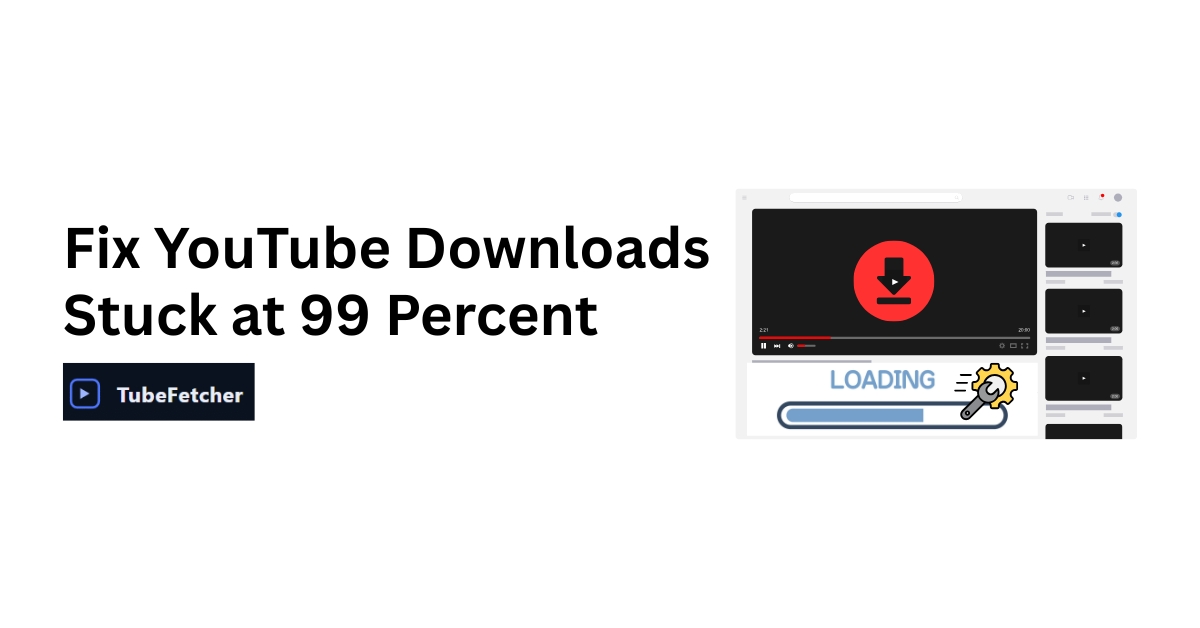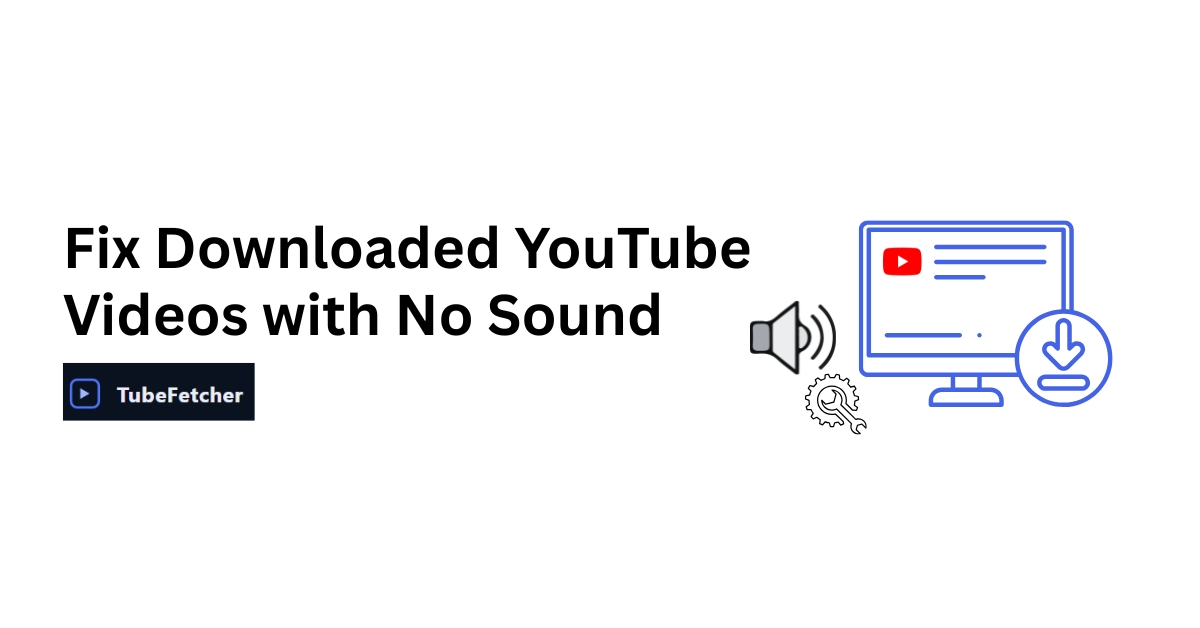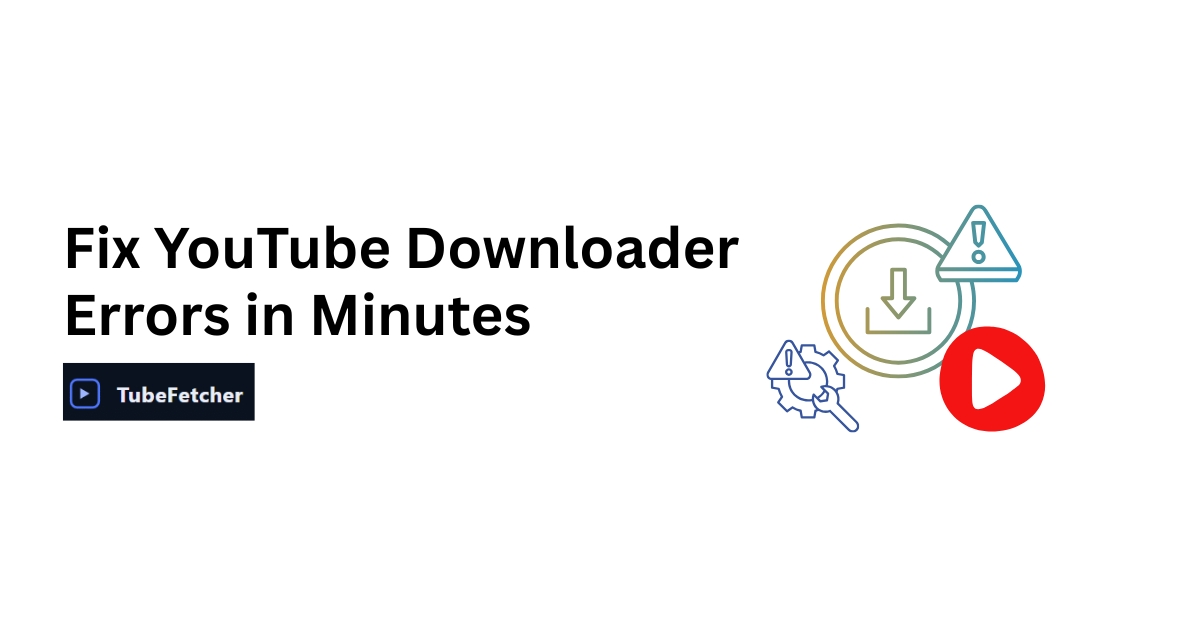YouTube to MP4 Converter: The safest way to convert YouTube videos to MP4 is by using native desktop software that runs fully offline, doesn’t log your activity, and doesn’t inject ads or third-party scripts. This protects your privacy, device security, and connection stability, especially when handling large files or multiple videos.
The TubeFetcher YouTube downloader is designed for maximum safety and simplicity:
- Runs locally on your device, no servers, no cloud tracking
- No browser extensions, telemetry, or pop-ups
- Download as MP4 or MP3 with a single click
It works on Windows (v1.0.1) and Android APK, with macOS coming soon.
Legally, you should only convert videos you own, have permission to use, or that are in the public domain or under a Creative Commons license. YouTube’s Terms of Service prohibit downloading videos unless explicitly allowed.
Why safety matters:
- Online converters can carry hidden risks like bundleware, spyware, or malicious redirects.
- Browser-based tools may capture video URLs, violating privacy.
- Desktop apps like TubeFetcher don’t depend on third-party servers or login credentials.
Which YouTube to MP4 converter is best overall?
The best converter depends on your use case.
| Use Case | Best Tool |
| Reliable, private downloads | TubeFetcher |
| Advanced control (subtitles, flags) | yt-dlp + GUI |
| Quick one-off video, no install | Safe online tool |
Best overall for privacy-first users:
TubeFetcher is ideal if you:
- Want to avoid shady websites or “download now” traps
- Need fast downloads in high quality (up to 1080p+)
- Prefer a clean, bloat-free installer with no background services
With over 100,000 users in 30+ countries, TubeFetcher has become the go-to native YouTube downloader that respects privacy.
Best overall for advanced users:
If you want subtitle embedding, playlist crawling, or format flags, tools like yt-dlp with a GUI frontend (like yt-dlp-gui or Video Downloader Manager) offer powerful options. These are great for data hoarders or researchers, but they require manual setup and FFmpeg knowledge.
What features should I look for in a YouTube to MP4 converter?
Here’s a checklist of essential features that distinguish reliable converters from risky or limited ones:
| Feature | Why It Matters | TubeFetcher Support |
| MP4/MP3 formats | Download video or audio only | Yes |
| Quality control | Choose 144p, 360p, 720p, 1080p+ | Yes |
| Offline mode | Works without internet after install | Yes |
| Clean installer | No adware, no extensions, no bundleware | Yes |
| Subtitles | Optional subtitle support (coming soon) | Planned |
| Playlist support | Download multiple videos | Planned |
If your current converter doesn’t let you pick format or resolution, you’re not getting full control.
Additional considerations:
- Legal transparency: Does the tool warn users about TOS/copyright?
- Update history: Is the app maintained?
- Installer size and permissions: Large downloads or excessive permissions are red flags.
Can I convert YouTube to MP4 online without installing anything?
Yes, but online converters are best for quick, one-time downloads of public videos. They’re useful when you’re on the go, but come with real limitations and safety concerns.
Pros:
- No install needed
- Useful for casual use
Cons:
- Aggressive ads or fake download buttons
- Lower resolution limits (often capped at 480p or 720p)
- Hidden tracking scripts
- Unreliable uptime (many change domains frequently)
Safety Checklist for Online Tools:
- HTTPS URL
- No forced extensions
- No login requirement
- No pop-unders or new tab spam
- Clearly labeled file formats and quality
If you want control, privacy, and higher resolutions, a native app like TubeFetcher is the better choice.
What is the best software to convert YouTube to MP4?
If you’re downloading multiple videos, long lectures, or care about quality and privacy, desktop software is the way to go. Here are the top picks:
TubeFetcher
- Platform: Windows (v1.0.1), Android APK
- Format: MP4 / MP3
- Features: Resolution picker, no ads, no telemetry
- Privacy: Runs 100% offline
- Cost: Free forever
Designed for students, creators, and privacy-conscious users, TubeFetcher is the only tool in its class with no bloat, no Electron, and a native interface.
yt-dlp + GUI
- Feature-rich with subtitle support, metadata capture
- Ideal for advanced users
- Requires a separate FFmpeg install and setup
4K Video Downloader
- Popular and stable
- Subtitle & playlist support
- Free version has limitations (e.g., capped downloads per day)
Avoid:
- Tools that ask for admin access without a reason
- Apps that bundle unrelated software
- Installers larger than 100MB with no clear purpose
What’s the best YouTube to MP4 converter for Mac?
macOS users must consider Apple notarization, sandboxing, and Silicon (ARM/M1/M2) support. Many cross-platform tools don’t run well on modern Mac systems.
Recommended:
- yt-dlp GUI builds for Mac (e.g., MacYTDL)
- Use Homebrew or install standalone GUI wrappers
- Offers full control over formats, quality, and metadata
- TubeFetcher for Mac (coming soon)
- Will match Windows version features: MP4/MP3, 1080p+, privacy-first
What to look for on Mac:
- Universal builds (x86 + ARM)
- Signed & notarized by Apple
- No browser extensions
- No background daemons or launch agents
Until TubeFetcher for Mac is released, your safest bet is a lightweight, signed GUI for yt-dlp with clear permissions.
Is it legal to convert YouTube videos to MP4?
Only when you have the legal right to download the content.
Downloading YouTube videos, even for personal use, may violate the platform’s Terms of Service unless:
- You are downloading your own uploads
- The video is explicitly labeled Creative Commons
- The content is in the public domain
- You’ve obtained explicit permission from the creator
What YouTube allows:
According to YouTube’s TOS, users are not allowed to download videos unless:
- A download button or official offline feature is present (e.g., via YouTube Premium)
- The content is shared under an open license that allows downloads
Legal use cases:
| Use Case | Legal? |
| Your own videos | Yes |
| Public domain content | Yes |
| Creative Commons videos | Yes |
| Re-uploaded copyrighted material | No |
| Downloading music videos | No |
Always follow your local copyright laws; they may vary by region.
How can I trim or clip a YouTube video after downloading?
Most YouTube to MP4 converters don’t offer trimming as part of the download process, and that’s a good thing. It’s better (and safer) to trim locally after download.
Step-by-step trim (offline, lossless):
- Download the full MP4 using TubeFetcher
- Open it in a lossless video editor:
- LosslessCut (cross-platform, GUI)
- Avidemux or Shotcut
- Set start and end points
- Save without re-encoding (copy mode) to preserve quality
ffmpeg command (for CLI users):
ffmpeg -ss 00:01:00 -to 00:03:00 -i input.mp4 -c copy output.mp4
This avoids re-encoding, which means no quality loss, no sync errors.
Avoid online trimmers for private or sensitive content. They often upload your file to a third-party server.
How do I choose the right YouTube to MP4 converter?
If you’re still unsure which tool is best for you, use this scorecard to guide your decision:
| Criteria | TubeFetcher | yt-dlp GUI | Online Tools |
| Runs offline | Yes | Yes | No |
| Supports MP4 & MP3 | Yes | Yes | Basic only |
| Choose resolution | Yes | Yes | Often limited |
| Subtitles | 🔜 Coming | Yes | No |
| Clean installer | Yes | CLI setup | Browser-based |
| No ads or pop-ups | Yes | Yes | Often spammy |
| Free forever | Yes | Yes | Varies |
| Works on Windows | Yes | Yes | Yes |
| Works on Android | APK | No | Yes |
| Works on Mac | 🔜 Coming | Yes | Yes |
TubeFetcher is the best choice if you want:
- A native, minimalist interface
- No sign-ups, no browser bloat
- Fast, private, 1080p+ MP4 downloads
What’s the difference between online vs desktop converters?
Both tool types serve a purpose, but they come with very different risks and trade-offs.
Online converters:
| Pros | Cons |
| No install required | Risk of fake buttons & malware |
| Good for casual users | Often capped at 480p/720p |
| Accessible from any device | May log URLs or show pop-ups |
| No updates needed | Uptime is unpredictable |
Desktop converters:
| Pros | Cons |
| Full control (quality/subtitles) | Requires install |
| Faster, more stable | Some tools require setup (yt-dlp) |
| No ad tracking or redirection | May need regular updates |
| Works offline | Needs local disk space |
TubeFetcher offers the best of both: a desktop app with zero bloat, no ads, and instant MP4/MP3 output with quality control.
TubeFetcher is the fastest, most private YouTube video downloader, no ads, no accounts, just one-click offline access to your videos.
- Download for Windows (v1.0.1)
- Get Android APK
- Mac, Join the Waitlist
Trusted by 100,000+ global users, fully offline, forever free
Frequently Asked Questions
Is it legal to download YouTube videos?
Yes, if you’re downloading your own videos, public domain material, or content with a Creative Commons license. Otherwise, it likely violates YouTube’s TOS.
Can I trim MP4 videos without re-encoding?
Yes. Use tools like LosslessCut or ffmpeg -c copy mode to cut without losing quality.
What’s the best MP4 converter for Mac?
Use notarized native tools or yt-dlp GUIs. TubeFetcher for Mac is in development and will be privacy-first and fully offline.
Is TubeFetcher really free?
Yes. It’s 100% free to use on Windows (v1.0.1) and Android (APK), with macOS support coming soon. No ads, no accounts, no tracking.
Does TubeFetcher support subtitles?
Subtitle and playlist support is planned. Current version supports MP4/MP3 downloads up to 1080p+ resolution.