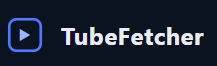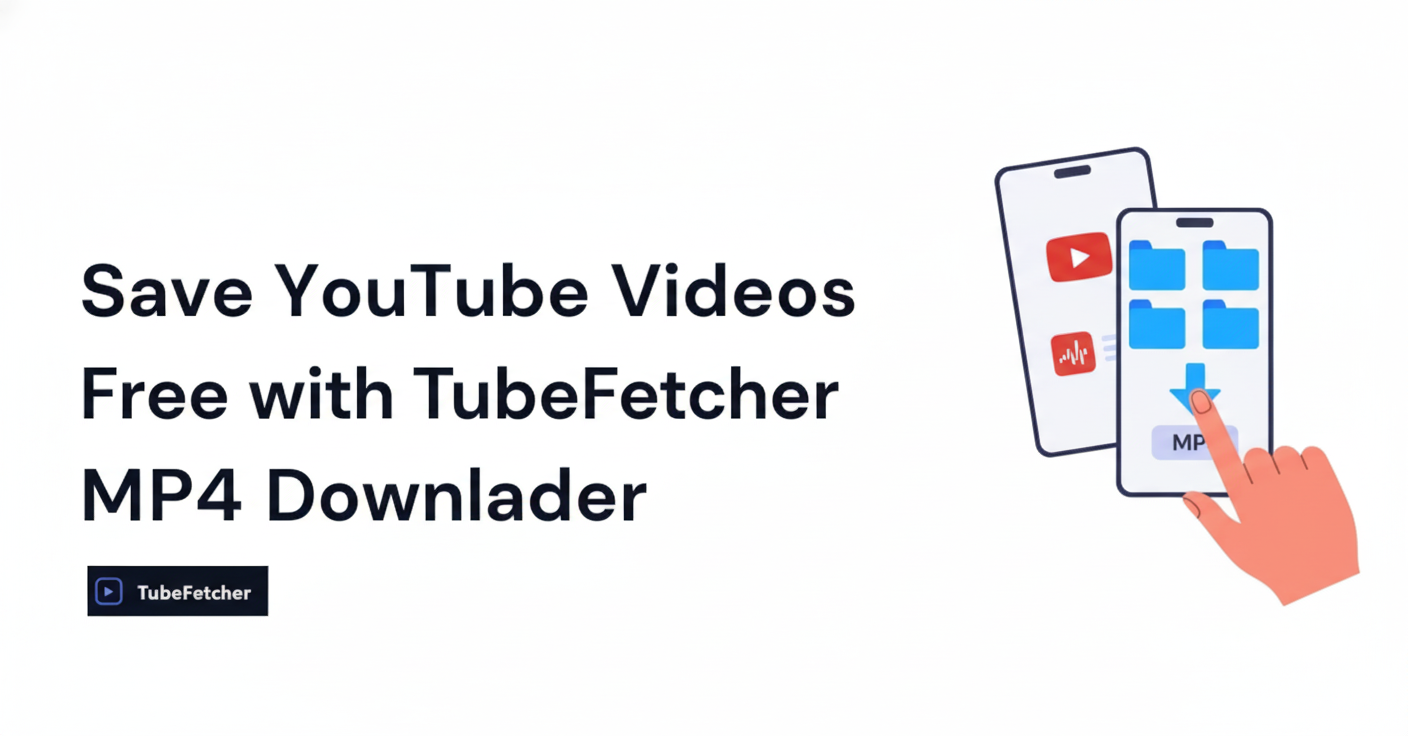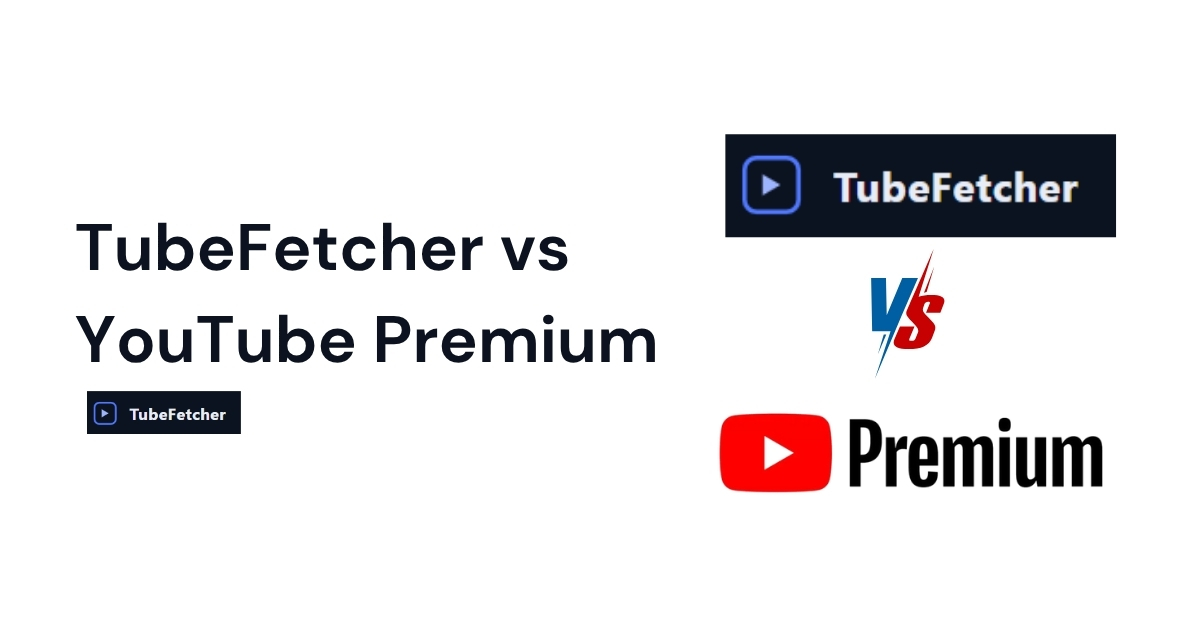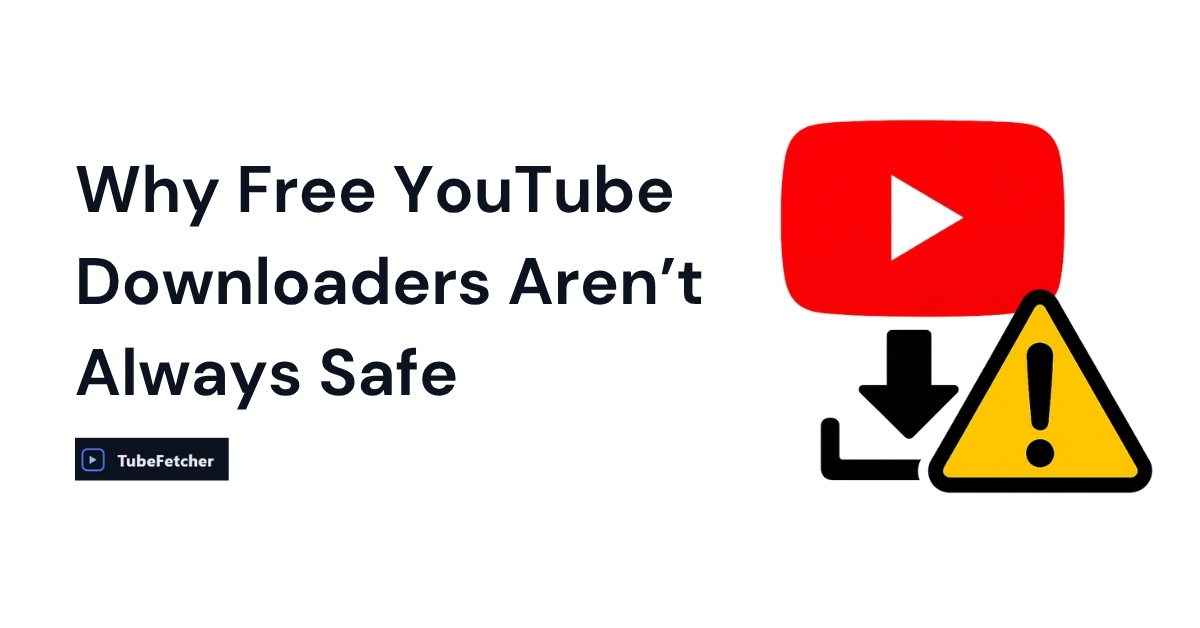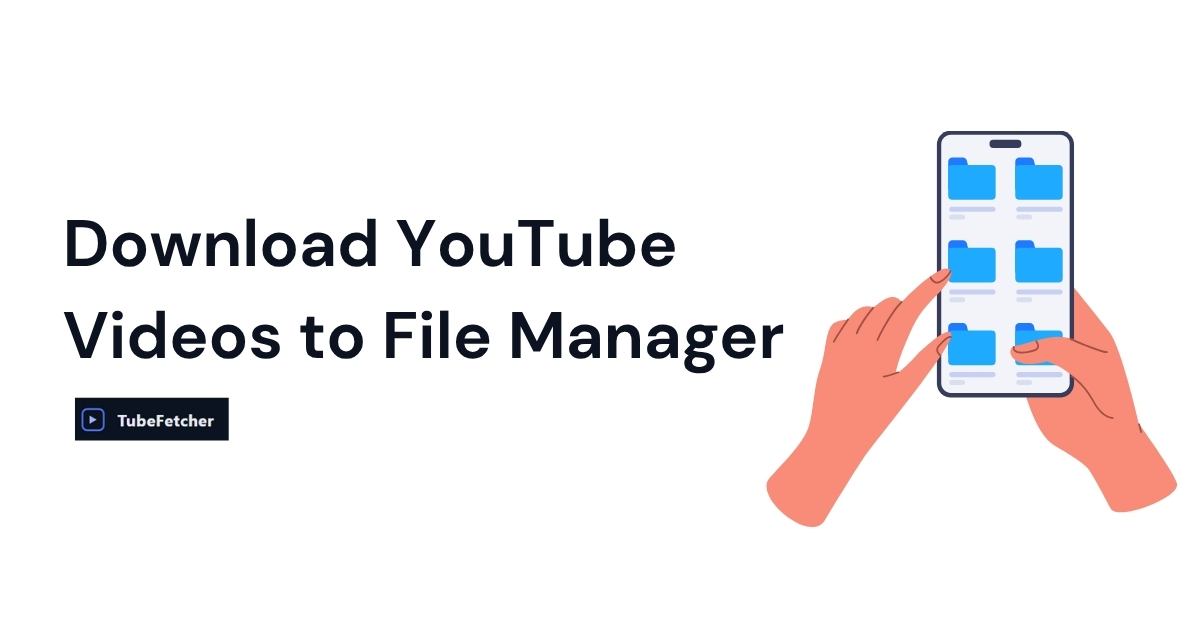Yes, you can save your own videos for free using YouTube Studio, or use a native tool like TubeFetcher, a free offline YouTube downloader that lets you save videos as MP4 or MP3 without ads, logins, or tracking. Unlike web converters or browser extensions, TubeFetcher runs locally on your device for complete privacy and control.
Millions of users search for “free YouTube video downloads” daily, but most guides overlook that not every method is legal, safe, or truly free. This guide covers both official options and privacy-respecting alternatives so you can download videos safely, without paying or risking malware.
What Are the Free & Legal Ways to Save YouTube Videos?
There are three main ways to save YouTube videos without paying:
- Download your own uploads using YouTube Studio (official and 100% compliant)
- Use YouTube Premium to save videos offline within the app (view-only)
- Use a free offline downloader like TubeFetcher to save videos as MP4 or MP3 (file-based, unofficial)
It’s important to understand how YouTube’s Terms of Service apply. You’re allowed to download:
- Videos you uploaded yourself
- Videos where the download button is provided by YouTube
- Videos you have explicit permission to use
Saving others’ videos as files without permission may violate platform rules or copyright laws. Always use downloaders responsibly, and only for content you own or are authorized to access.
Save Your Own Videos for Free with YouTube Studio
If you’re trying to back up your own content, YouTube Studio is the easiest and safest option. You can download the original or processed version of any video you’ve uploaded directly from your dashboard, no extra software or subscriptions required.
How to do it:
- Go to YouTube Studio
- Click Content in the left menu
- Hover over the video you want to save
- Click the ⋮ (More) icon next to it
- Select Download
This method works for most standard uploads. Note that YouTube may not allow downloads for certain live streams or videos that have been removed from public view.
Use YouTube Premium for Offline Viewing (But No File Access)
If you’re subscribed to YouTube Premium, you can save videos to your device for offline viewing, but with some important limitations.
Premium downloads are stored inside the YouTube app. You can watch them without an internet connection, but you won’t get a downloadable file like MP4 or MP3. These cached videos:
- Expire after 30 days unless you reconnect to the internet
- Cannot be moved or exported to your file system
- Are tied to your Google account
Premium is convenient for short-term offline access, but it’s not suitable if you need to keep, edit, or share the video later.
Use TubeFetcher to Save YouTube Videos as MP4 or MP3
If you’re looking for a private, reliable way to save YouTube videos to your device as actual files, TubeFetcher is the solution.
TubeFetcher is a 100% free, native YouTube downloader for Windows and Android. It runs completely offline, doesn’t track you, and doesn’t bombard you with ads, popups, or fake buttons. You can save any public YouTube video in MP4 or MP3, and choose the resolution, from 144p to 1080p+.
Why users choose TubeFetcher:
- No logins, no browser extensions, no accounts
- Works offline, your data never leaves your device
- Download videos or audio in one click
- Choose quality: 144p, 480p, 720p, 1080p+
- No bloat, no spyware, no tracking
Whether you’re backing up lectures, saving interviews, or building an offline playlist, TubeFetcher gives you full control, without the sketchy stuff.
How it works:
- Install TubeFetcher on your Windows PC or Android device
- Copy a YouTube video URL
- Paste it into the TubeFetcher interface
- Choose format (MP4/MP3) and resolution
- Click Download
Your video or audio file is saved instantly, with no bandwidth caps, no watermarks, and no hidden limits. Get TubeFetcher now.
Don’t Want to Install Anything? Try Browser-Based Tools (with Caution)
If installing software isn’t an option, browser-only tools offer a quick way to save YouTube videos, but they come with trade-offs.
Sites like Cobalt and Y2Mate let you paste a YouTube URL and download the video as an MP4 or MP3. These tools don’t require installation and are easy to use, but there are real concerns:
Pros:
- No installation needed
- Quick for short videos
- Some sites claim to be ad-free (e.g., Cobalt.tools)
Cons:
- Many are ad-supported or filled with fake download buttons
- Often limited to 720p or 1080p
- Services frequently go offline or change domains
- Privacy risks, never enter personal info or logins
- Files may be throttled, renamed, or corrupted
Some converters (like Y2Mate) now steer users to other services for HD, usually requiring more permissions or upsells.
Stay safe:
- Use ad blockers and private browsing mode
- Never log in with your Google account
- Scan any downloaded file with an antivirus
- Stick to tools that don’t request excessive permissions
Browser tools can be useful in a pinch, but if you care about quality, privacy, or reliability, TubeFetcher is the safer bet.
Best Way to Save YouTube Videos on Each Device
YouTube’s platform behaves differently depending on your device. Here’s how to approach saving videos based on what you’re using.
On Android
- Use the TubeFetcher APK to save files directly to your phone or SD card
- YouTube Premium lets you save for offline in the app (SD card supported)
- Browser-based tools work, but be cautious with popups or redirects
After downloading with TubeFetcher, your video will be available in your phone’s Gallery or File Manager.
On iPhone
- Premium allows in-app offline viewing only
- For actual file downloads, you’ll need to:
- Use Safari to access a browser-based converter
- Download a compatible MP4 file
- Choose “Open in Files” or “Save to Photos” when prompted
iOS only supports certain video formats (H.264/AAC). Unsupported formats may not play natively. MacOS support for TubeFetcher is coming soon
On Windows or a Laptop
- TubeFetcher for Windows offers the cleanest experience, full resolution, MP4/MP3, and native speed
- If you prefer browser tools, consider:
- Firefox + Video DownloadHelper (Chrome extensions are blocked by policy)
- Sites like Cobalt (with ad-blocker)
TubeFetcher’s desktop version is the most stable option for batch downloads, HD content, or repurposing files.
Can You Save to Your Mobile Gallery?
Yes, but only with the right tools.
- YouTube Premium downloads are stored inside the app and cannot be seen in your phone’s gallery or file system.
- If you use TubeFetcher APK or a browser-based tool that returns a compatible file, you can save it to your Gallery (Android) or Photos/Files (iOS).
For example:
- On Android, TubeFetcher saves MP4 or MP3 files directly to your Downloads folder, visible in the gallery
- On iPhone, if you “Open in Files” or “Save Video,” it will appear in Photos (if format-compatible)
Tool Comparison: Browser vs App vs Premium
Trying to decide the best way to save YouTube videos without paying? This quick comparison table helps you choose based on your needs.
| Tool | Install? | Max Quality | Bulk Support | Watermarks | Ads/Tracking | File Access |
| TubeFetcher | Native App | 1080p+ | No | No | No | MP4/MP3 |
| Media Mister (Web) | No | Up to 4K (claimed) | No | claimed | claimed | Yes |
| K Video Downloader | Desktop | 4K+ | (paid) | No | No | Yes |
| Cobalt.tools (Web) | No | 1080p | No | No | No | Yes |
| YouTube Premium | No | App-based | No | No | No | in-app only |
| ClipGrab | Desktop | Varies | No | No | Adware risk | Yes |
TubeFetcher offers the best balance of safety, file quality, privacy, and simplicity, all without ads, tracking, or subscription limits.
Is It Legal and Safe to Download YouTube Videos for Free?
When it comes to saving YouTube videos, legality and safety depend on how and what you’re downloading.
What’s allowed:
- Downloading your own videos via YouTube Studio
- Saving videos where YouTube provides a download button
- Using tools like TubeFetcher to save public videos you’re authorized to download
What’s not allowed:
- Downloading someone else’s video without permission
- Bypassing DRM or download restrictions
- Re-uploading or redistributing downloaded content
What about Fair Use?
“Fair use” can apply to things like commentary or education, but it’s not automatic and varies by country. When in doubt, look for:
- Creative Commons licenses
- Direct permission from the content owner
How to stay safe:
- Don’t log in to download sites with your Google account
- Scan downloaded files with antivirus software
- Avoid tools that request extra permissions or browser extensions from unknown sources
- Only use well-known tools like TubeFetcher, 4KDownloader, or ClipGrab (avoid random clones)
Safer Alternatives If You’re Not Sure About Downloading
If you don’t want to risk breaking rules or dealing with downloads, here are a few safer options:
- Use Watch Later playlists to keep videos accessible
- Add videos to a YouTube playlist for offline browsing
- Use YouTube Premium for in-app offline viewing (good for trips or commuting)
- Ask the creator directly if you can download or reuse their content
- Look for videos marked as Creative Commons, which often allow downloading and reuse
Save Videos Without Paying, the Safe Way
There are multiple ways to save YouTube videos without spending a dime, but they’re not all equal. TubeFetcher gives you the power to download high-quality videos and audio, privately and securely, right to your device.
Whether you’re a student saving lectures, a traveler prepping for a long trip, or just someone who wants offline access without the bloat, TubeFetcher is built for you.
Download TubeFetcher now, free, safe, and ad-free forever.
Frequently Asked Questions (FAQ)
Is there a safe way to download YouTube videos for free?
Yes, the safest methods include downloading your own videos from YouTube Studio or using TubeFetcher for personal, authorized content. YouTube Premium is also safe, but it doesn’t give you a video file.
Can I download YouTube videos without Premium?
Absolutely. You can use TubeFetcher to download public videos to your device as MP4 or MP3, without needing Premium or a YouTube account, as long as you’re authorized to download that content.
What’s the best free YouTube downloader?
TubeFetcher is one of the best free options for privacy-conscious users. It’s a native app with no ads, no tracking, and full support for MP4/MP3 at up to 1080p+. It works offline and doesn’t require browser extensions.
How do I save a YouTube video without installing anything?
Use a browser-based tool like Cobalt or Y2Mate (with caution). Paste the video URL, choose a resolution, and download. Just know that these tools often have pop-ups, limited quality, and privacy risks.