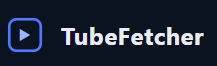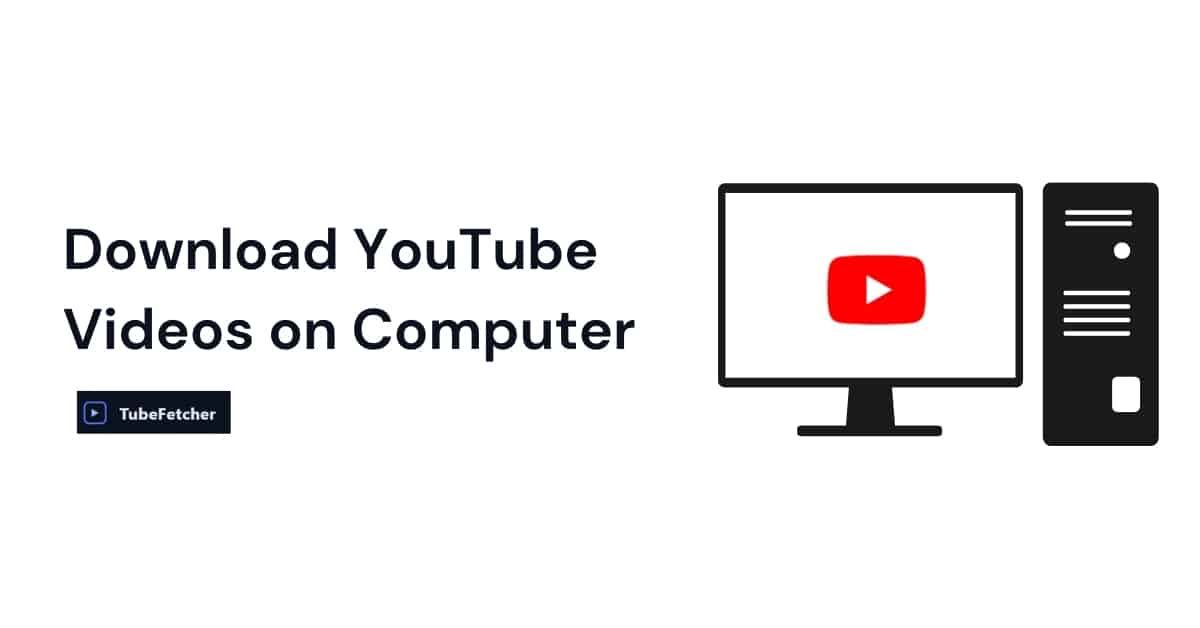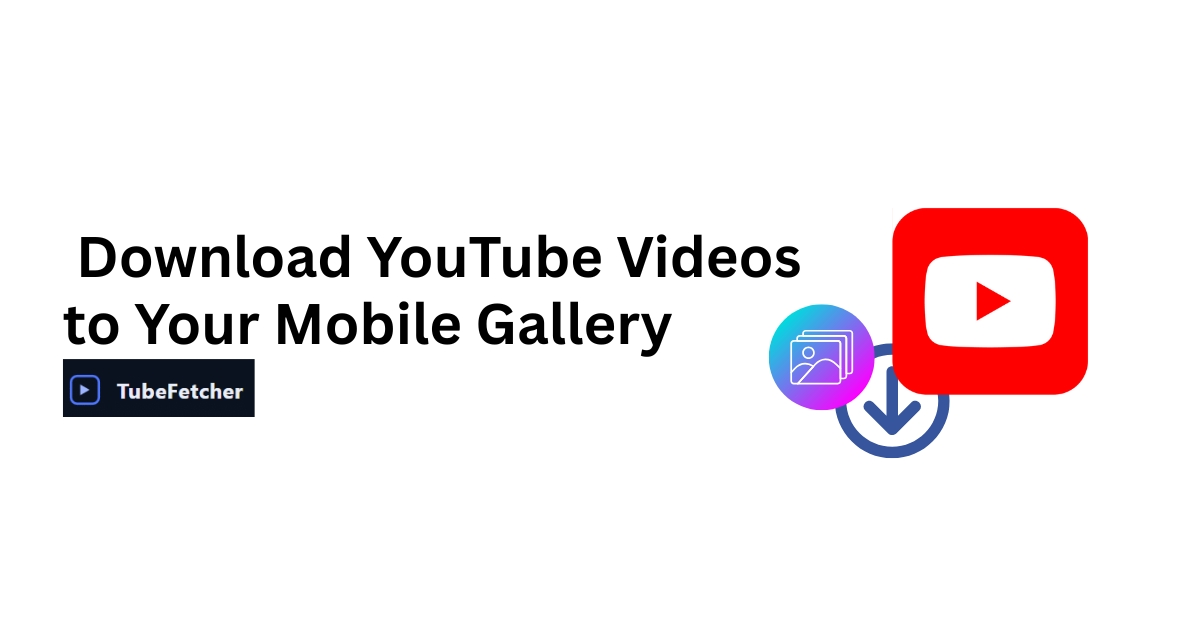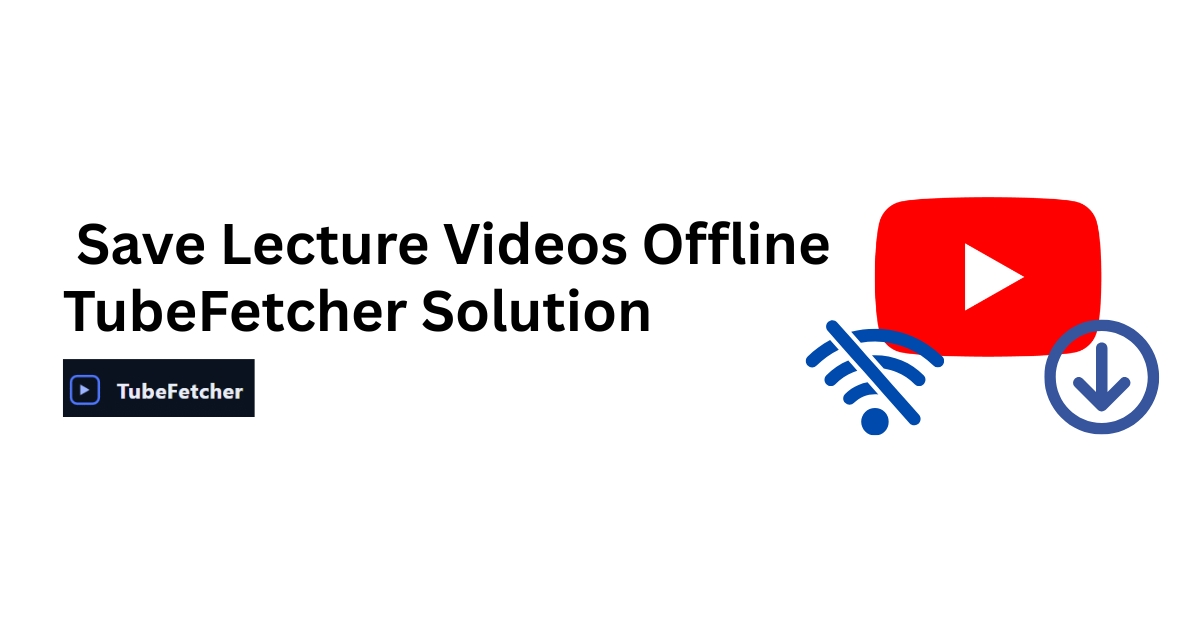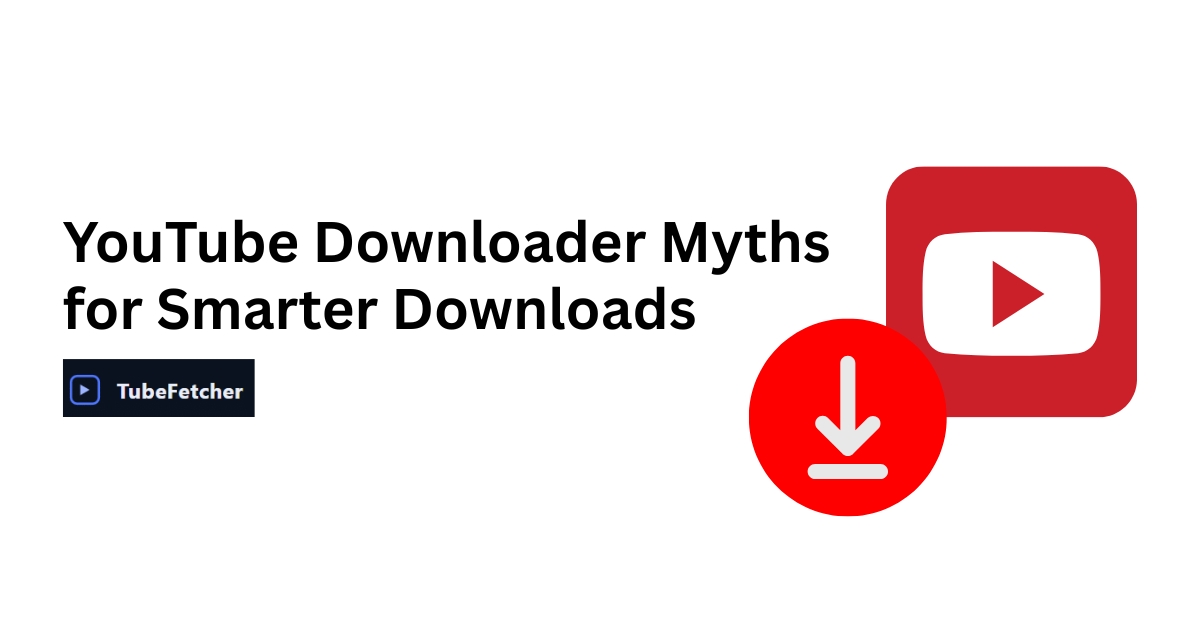Downloading a YouTube video might feel instant, but tracking where that file ends up can be a frustrating experience. Different tools, browsers, and devices all follow different logic when deciding where to store your video. For example, TubeFetcher gives users a direct MP4 file saved to their device, while YouTube Premium downloads stay locked inside the mobile app.
Understanding where your videos go and why isn’t just about convenience. It impacts how you organize your files, share content offline, or troubleshoot missing downloads. Whether you’re saving content for a research project, a classroom session, or offline access during travel, knowing where YouTube videos are saved makes all the difference.
What Happens When You Download a YouTube Video?
YouTube video downloads generate different file formats, storage types, and access paths based on how the content was saved.
If you used YouTube Premium, the video is saved inside the app using a DRM-locked cache that restricts copying or file system access. The video never appears as a file you can find in a folder.
When you use a browser-based tool like TubeFetcher, the download is saved directly to your device in a format such as .mp4. These files are fully accessible, with no browser cache, no hidden folders, and no streaming restrictions. You can rename, copy, transfer, or back them up as you would any other video.
Other tools, such as Y2Mate or SaveFrom, use temporary memory (e.g., browser cache or blob format), which can disappear after session timeout or tab closure. In comparison, TubeFetcher downloads remain visible and permanent unless you delete them.
Default Download Locations by Device and Browser
Most YouTube videos downloaded via web-based tools appear in your browser’s default Downloads folder. However, the location may change depending on your device or settings.
On Windows 10/11
By default, videos appear in the Downloads folder unless you selected another directory during the save dialog. Browsers like Chrome, Edge, and Firefox let you customize this path in settings.
On macOS
Videos typically go to ~/Downloads, accessible via Finder. Safari, Chrome, and Brave may use slightly different paths if you’ve adjusted them under Preferences > Downloads.
On Android
If you’re using a mobile browser like Chrome or Firefox, downloads usually land in the device’s Downloads folder. YouTube Premium videos, however, remain locked inside the YouTube app and do not appear in any local file manager.
On iPhone (iOS)
YouTube Premium videos live inside the app under “Library → Downloads.” Videos downloaded using Safari or third-party browsers go to the Files app under “Downloads” or “On My iPhone,” depending on your configuration.
With TubeFetcher
Videos download directly to a user-visible folder like Downloads/TubeFetcher unless changed during the download prompt. Using TubeFetcher ensures permanent file access without relying on browser memory or session states.
Why You Might Not Find Your Downloaded YouTube Video
Downloaded YouTube videos may appear missing due to file format issues, temporary storage paths, or browser settings.
- If a tool stores videos in .blob or .webm format and does not provide a clear save dialog, the file may stay in browser memory and disappear after the session ends.
- Using incognito mode disables history and may prevent proper file handling or saving.
- Antivirus tools and browser settings may automatically quarantine or delete unknown video formats.
- Some download tools use IndexedDB to store temporary content, which doesn’t appear in your file explorer.
- YouTube Premium videos are not stored as files, so searching your system won’t locate them.
To avoid this, use a tool like TubeFetcher that saves videos directly to your disk with predictable, user-controlled paths.
How to Locate and Organize Downloaded Videos
Finding YouTube videos on your device involves checking your browser’s download log, reviewing system folders, and verifying the file format.
- On desktop browsers (Chrome, Edge, Firefox), press Ctrl + J or navigate to “Downloads” to view recent files.
- Use file manager apps to sort files by date or extension (e.g., .mp4) to quickly locate recent downloads.
- VLC Media Player or MX Player can scan your library and detect newly added videos, even those in obscure folders.
- If you used TubeFetcher, check the Downloads folder or whichever location you selected manually. The videos are standard .mp4 files and can be renamed or moved without restrictions.
- For YouTube Premium, navigate inside the YouTube mobile app and open “Library → Downloads.” These videos remain encrypted and inaccessible to file managers or transfer tools.
Understanding YouTube’s Storage Format (Blob, IndexedDB, DRM)
Downloaded YouTube videos can end up in inaccessible formats when saved using browser-based tools that rely on blob storage or IndexedDB.
A .blob file is a Binary Large Object, essentially a temporary media file stored in memory. Tools like SaveFrom often convert the video into a blob URL, which doesn’t represent a true file on your system. That’s why dragging or renaming a blob-based video file doesn’t work. It disappears once the browser session ends.
Y2Mate and similar tools sometimes avoid blob formats and download a proper .mp4, but their behavior can vary by browser or ad blocker interference. Many users assume the video was saved, only to find nothing on the device later.
YouTube Premium saves offline videos in IndexedDB, a browser-controlled database. These files are encrypted and sandboxed, meaning they cannot be moved, backed up, or played using any media player outside the YouTube app. While IndexedDB helps YouTube enforce digital rights management (DRM), it also prevents users from accessing their downloads on other platforms or backing them up.
In contrast, TubeFetcher stores files in standard, user-selected directories, with no blob URL complications, no IndexedDB sandboxing, and no DRM encryption. This direct file access ensures you can open, move, or transfer your video across devices without restrictions.
Download Paths by Tool (Comparison Table)
Different YouTube downloaders handle storage paths and file accessibility in drastically different ways. Below is a side-by-side comparison to help identify what to expect from each tool:
| Tool | Storage Path | Format | Visibility |
| YouTube Premium | In-app only (IndexedDB) | Encrypted | App-only |
| SaveFrom | Temporary browser cache/blob | Blob/WebM | Hidden |
| Y2Mate | Browser downloads folder | MP4 | Visible |
| TubeFetcher | User-defined folder (e.g., Downloads) | MP4 | Fully Visible |
TubeFetcher stands out by providing fully accessible .mp4 downloads in the folder you choose, without depending on temporary memory or browser quirks.
How to Prevent Losing Downloads Again
Losing a downloaded YouTube video usually comes down to temporary storage, wrong format, or accidental browser actions.
To avoid this in the future:
- Do not clear your browser cache immediately after using downloaders like SaveFrom. If blob files were used, the video disappears along with the session data.
- Use TubeFetcher’s persistent download feature, which prompts you to select the folder where your .mp4 file will be saved. Videos downloaded through TubeFetcher remain intact even after browser restarts or OS reboots.
- Back up important videos by copying them from your Downloads folder to cloud storage services like Google Drive or to an external hard drive.
- Avoid downloading in incognito/private mode, as temporary memory management often interferes with saving or retaining the file path.
- Check the file format and location before closing the download page. If the file ends in .blob or doesn’t appear in your file manager, re-download using a proper .mp4 method like TubeFetcher.
How TubeFetcher Keeps Downloads Visible
TubeFetcher was designed to eliminate the mystery around YouTube downloads, with no encryption, no hidden browser folders, and no session-bound files.
Instead of locking videos into IndexedDB or storing them in fragile blob memory, TubeFetcher delivers clear .mp4 files to a folder you choose. The downloaded file is yours to keep, transfer, rename, or store permanently, no permissions required.
TubeFetcher works reliably across Chrome, Firefox, Edge, Brave, and Safari, making it a dependable tool for creators, students, educators, and professionals. Knowing where your YouTube videos are saved is no longer a guessing game.
Get TubeFetcher today and join 100,000+ users enjoying safe, speedy, and hassle-free YouTube downloads.
Still Wondering Where That Video Ended Up?
Why can’t I find the video I downloaded using an online YouTube downloader?
Most browser-based downloaders save videos as temporary blob files or in the cache, which disappear once the session ends or the browser is closed. Unless the tool creates a direct .mp4 file in your file system, like TubeFetcher does, you likely won’t see anything in your Downloads folder.
Do YouTube Premium downloads show up in my Windows or Mac folders?
No, YouTube Premium downloads are encrypted and stored inside the app using IndexedDB, not in standard folders like Downloads or Videos. They are only accessible within the YouTube app itself, not through File Explorer or Finder.
How do I make sure my downloaded YouTube videos don’t disappear?
Use a downloader like TubeFetcher that lets you pick a destination folder and stores the video as a fully accessible .mp4 file. Avoid using incognito mode or clearing your browser cache right after the download completes.
Why do some downloaded YouTube files have no extension or show as .blob?
These are incomplete or memory-based files stored temporarily by browser downloaders like SaveFrom or internal browser processes. They aren’t valid video files and usually can’t be opened or moved. Use tools that generate permanent, playable formats like .mp4.
Where does TubeFetcher save downloaded YouTube videos?
TubeFetcher saves your videos in a user-selected folder (usually Downloads) as standard .mp4 files with full visibility. This ensures you can always find, open, or back them up across devices without worrying about encryption or hidden storage.