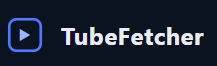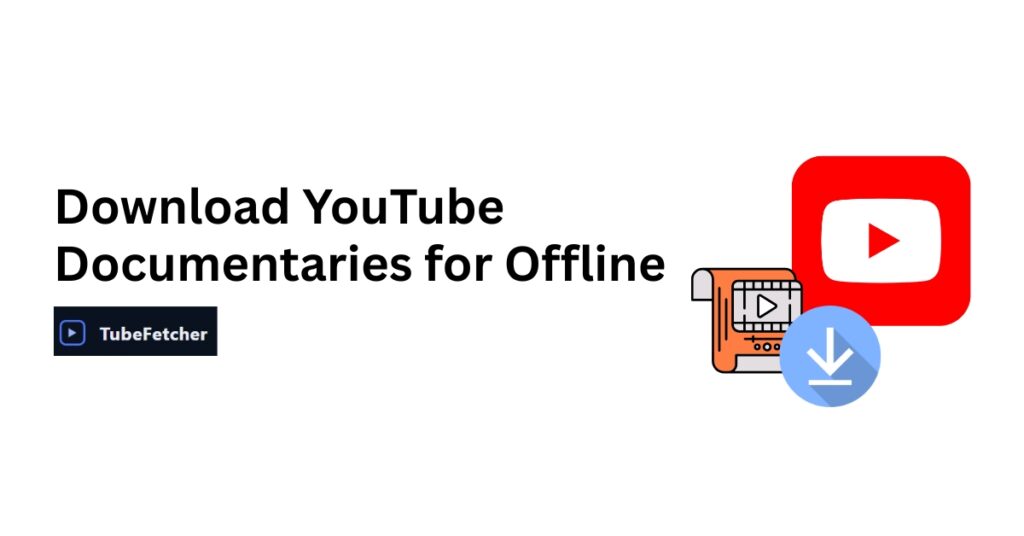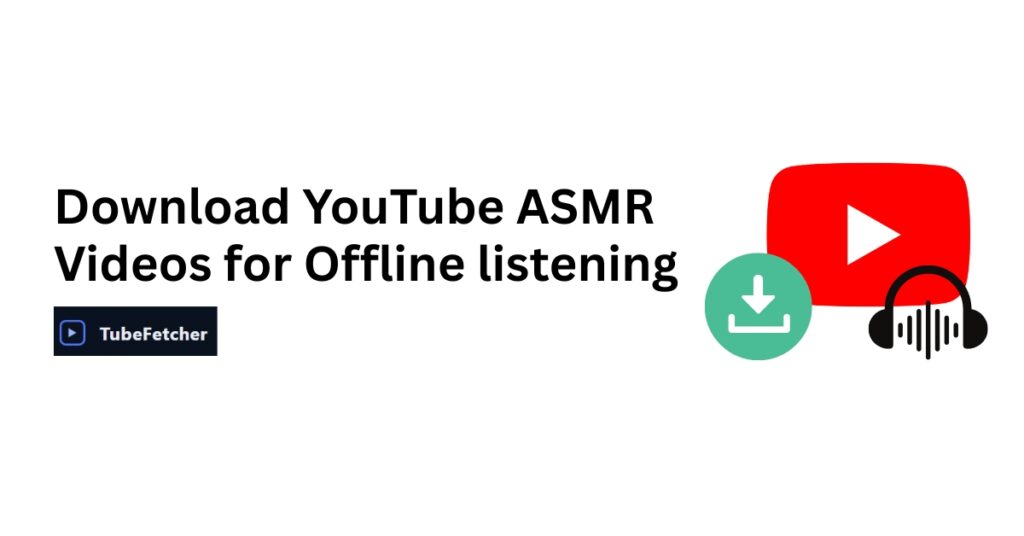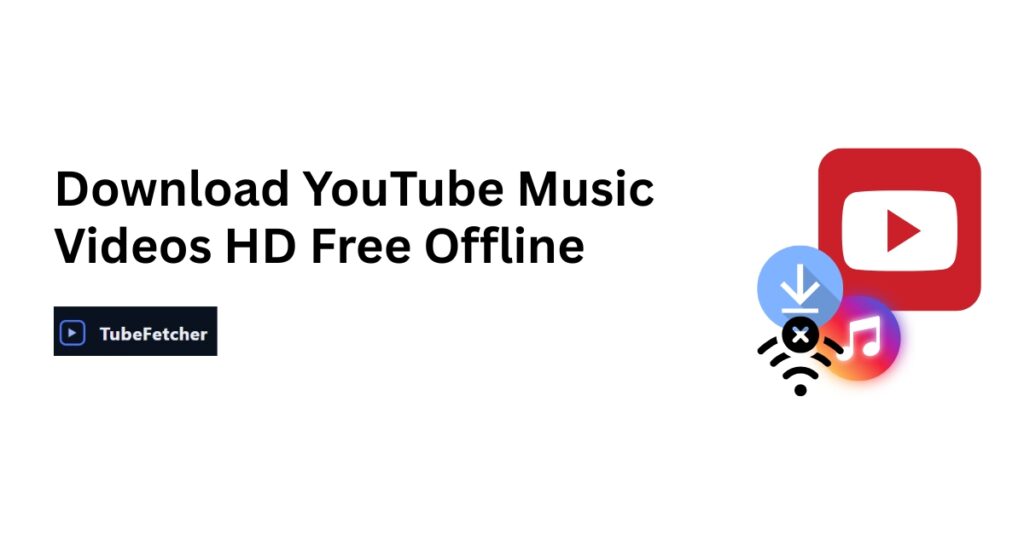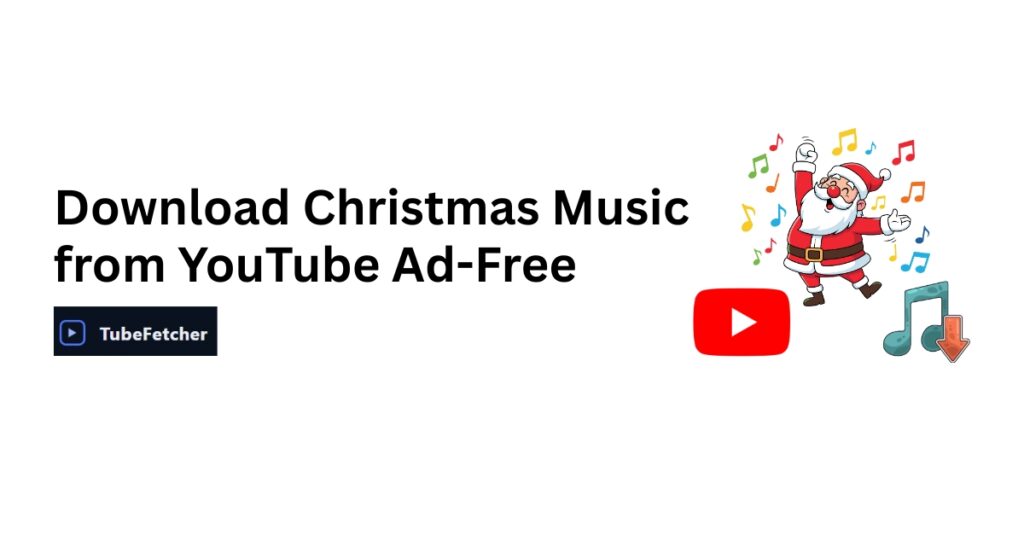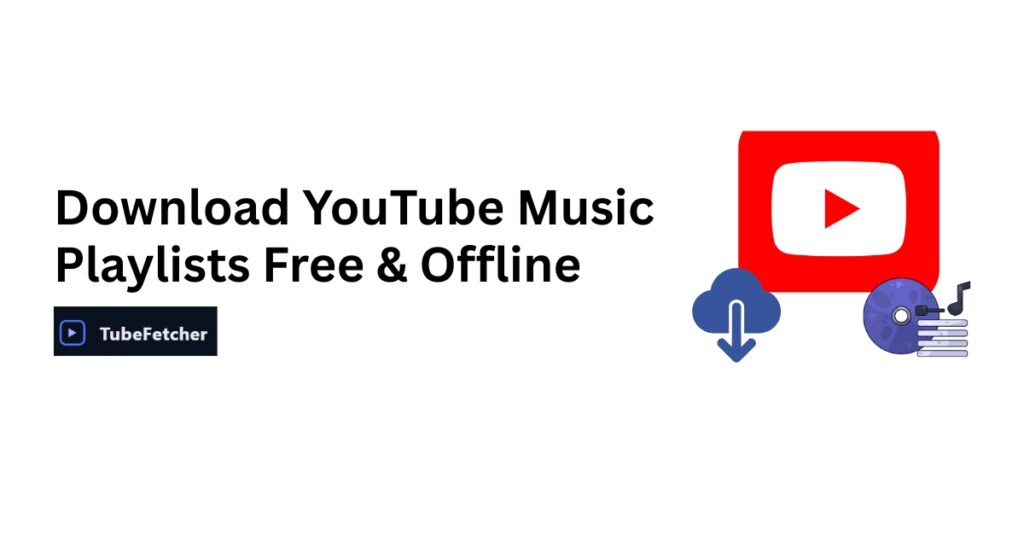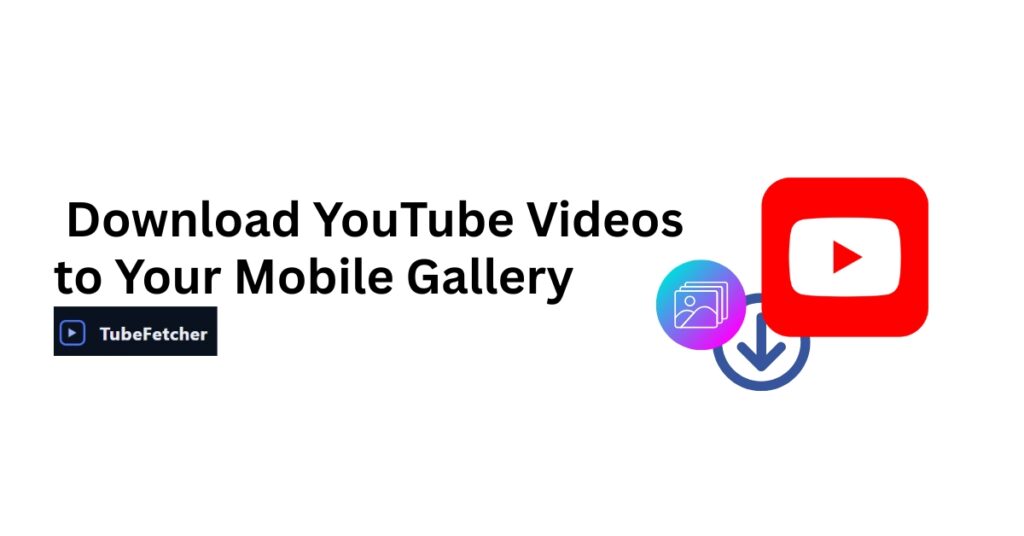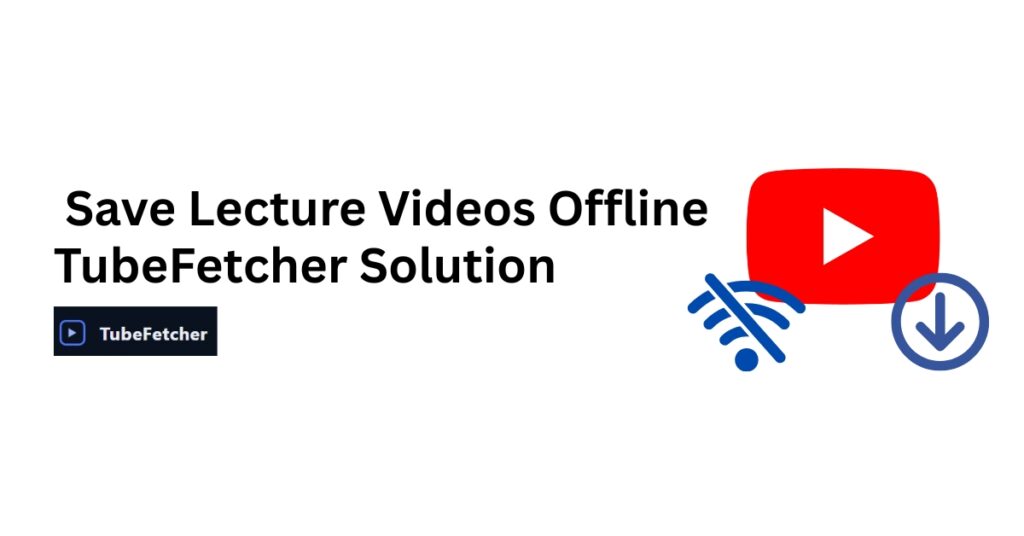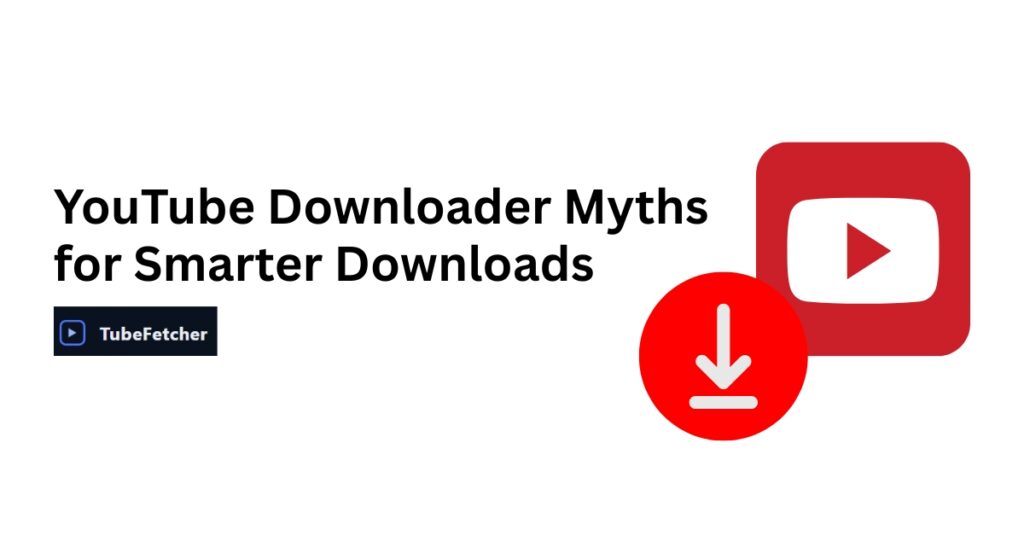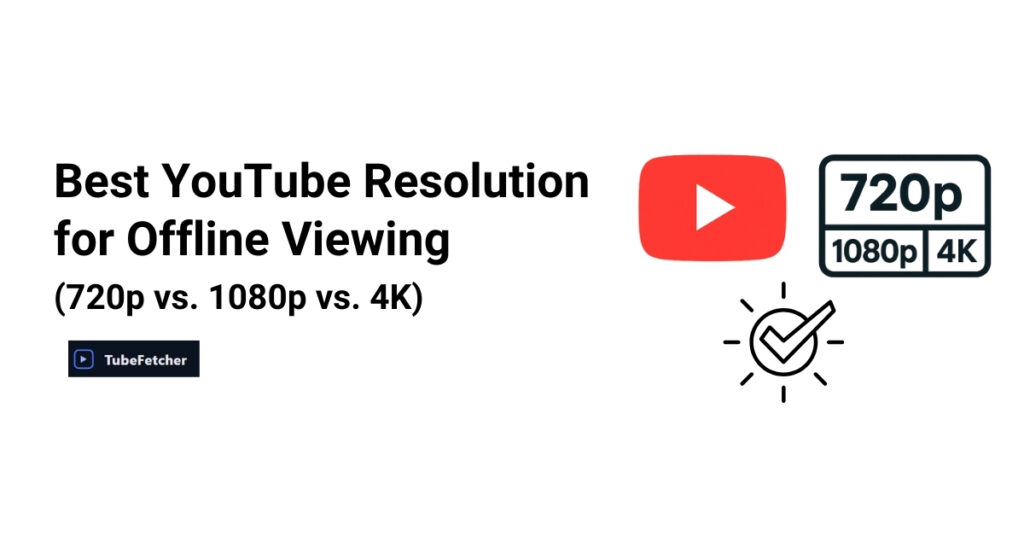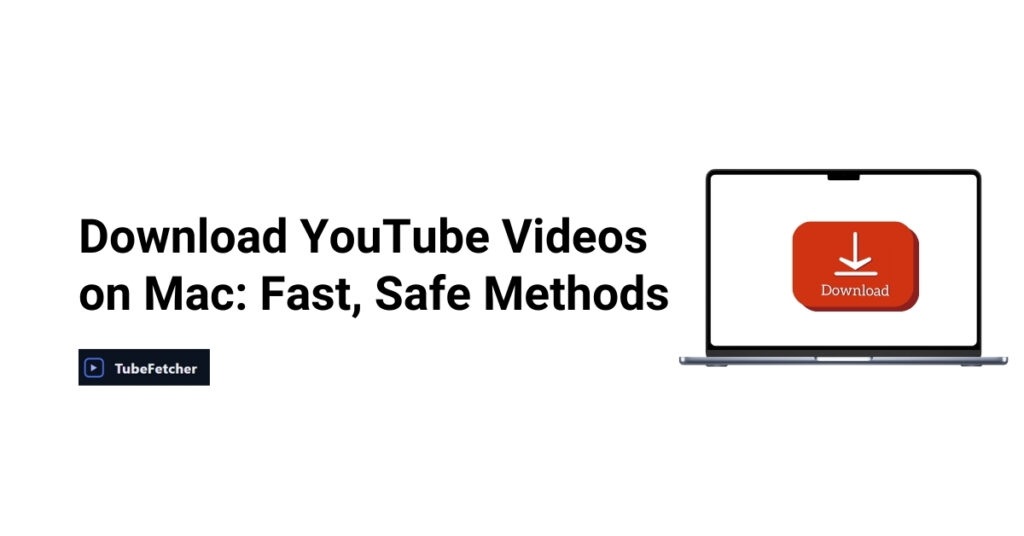How to Download YouTube Documentaries for Offline Viewing
Documentaries demand attention. Complex narratives, detailed visuals, and expert interviews all require uninterrupted focus. Buffering mid-explanation or ads breaking during crucial moments ruins the viewing experience completely. Streaming documentaries consume massive data over their 1-3 hour runtime. Travel situations lack reliable WiFi. Favorite documentaries sometimes disappear from YouTube when licensing changes. Downloading documentaries gives you permanent, ad-free access to long-form content, ready for flights, research, or evening viewing without buffering. Copy the documentary URL → Paste into TubeFetcher → Select MP4 format → Choose 1080p quality → Download. The documentary saves directly to your device for offline viewing anytime, anywhere. Why Download Documentaries Instead of Streaming Documentaries present unique streaming challenges that shorter content does not share. Long-form content drains data: A single 2-hour documentary consumes 2-4 GB when streaming in HD. Documentary series multiply this across episodes. Watching documentaries nightly adds up to significant monthly data usage that many internet plans cannot support. Buffering destroys comprehension: Complex arguments and narratives lose coherence with interruptions. Visual sequences in nature footage and historical imagery need continuous flow to maintain impact. Research viewing requires seamless playback for proper note-taking and analysis. Travel demands offline access: Long-haul flights offer 8-16 hours, needing entertainment. Hotel and airport WiFi connections often prove too slow for HD streaming. Remote locations, cruise ships, and camping trips lack reliable internet entirely. Train commuters benefit from downloaded content during underground segments. Content preservation matters: Licensing changes remove documentaries from YouTube without warning. Independent filmmaker content sometimes disappears permanently. Quality documentaries worth rewatching multiple times deserve permanent copies in your collection. How to Download YouTube Documentaries Method 1: Using TubeFetcher (Recommended) This method works best for documentary downloads because it requires no subscription fees, no account creation, and provides permanent files you control completely. Step 1: Find the documentary on YouTube Navigate to YouTube and locate your documentary. This process works with any length, from 30-minute shorts to 3-hour features. Official channels from BBC, National Geographic, and VICE typically offer the best quality uploads. Step 2: Check available quality Click the settings gear icon on the YouTube player. Verify that 1080p or higher resolution appears in the options. Higher source quality translates to better download quality. Step 3: Copy the documentary URL Copy the link from your browser address bar. Alternatively, click the Share button beneath the video and copy the link from there. Step 4: Open TubeFetcher Launch the desktop app on Windows or the Android app on your phone. No account creation or signup process required. Step 5: Paste URL and select format Paste the copied link into the input field. Select the MP4 format since video content remains necessary for documentaries. Step 6: Choose resolution Select 1080p (Full HD) for most documentaries. Use 720p for interview-heavy content or when storage is limited. Choose 4K for visually stunning nature and travel documentaries when available. Step 7: Download Click the download button. Large documentary files take longer than short videos; a stable internet connection helps. The file saves to your Downloads folder automatically. Step 8: Verify completion Check that the file size matches the expected estimates. Test playback before traveling or clearing browser data. For a detailed walkthrough, see how to use TubeFetcher. Method 2: YouTube Premium (Official Method) YouTube Premium provides an official download option through subscription. How it works: Limitations to consider: Downloads only function within the YouTube app itself. Files cannot be transferred to other devices or external media players. Downloads expire after 29 days without an internet connection, requiring periodic reconnection to refresh. The service costs a monthly subscription fee and remains unavailable in some regions. Best for: Users already paying for Premium who prefer staying within the YouTube ecosystem. Method 3: Downloading Your Own Uploads If you personally uploaded the documentary to your own channel: This method only applies to content you uploaded yourself. It does not work for documentaries from BBC, National Geographic, VICE, or any other creator’s channel. Which Method Should You Choose? Factor TubeFetcher YouTube Premium Own Uploads Cost Free Monthly subscription Free Works with any documentary Yes Yes Only yours Permanent file ownership Yes Expires after 29 days Yes Transfer to other devices Yes App-locked only Yes Play in any media player Yes YouTube app only Yes Account required No Yes Yes For most documentary viewers, TubeFetcher provides permanent files with full quality control, working without subscriptions or platform restrictions. Quality Settings for Documentaries Documentary type determines optimal resolution choice. Documentary Type Recommended Resolution Reasoning Nature/Wildlife 1080p or 4K Visual details and landscapes matter Historical 720p-1080p Often contains older archival footage True Crime 1080p Documents and evidence photos need clarity Science/Tech 1080p Diagrams and on-screen text require readability Travel/Culture 1080p or 4K Scenic beauty represents the core appeal Interview/Talking Head 720p sufficient Less visual complexity File size estimates: Duration 720p 1080p 4K 1 hour ~800 MB-1.2 GB ~1.5-2.5 GB ~4-7 GB 90 minutes ~1.2-1.8 GB ~2.5-4 GB ~6-10 GB 2 hours ~1.6-2.4 GB ~3-5 GB ~8-14 GB A 10-documentary collection at 1080p requires approximately 20-40 GB of storage space. For resolution guidance, read the best YouTube resolution for offline viewing. Storage Planning for Documentary Collections Collection size estimates: Collection Size 720p Storage 1080p Storage 5 documentaries (1hr each) ~4-6 GB ~8-12 GB 10 documentaries ~8-12 GB ~15-25 GB 25 documentaries ~20-30 GB ~40-60 GB Storage solutions: Casual viewers can use the device’s internal storage and delete watched content afterward. Collectors benefit from external hard drives, 1-2 TB capacity handles extensive libraries. Large SD cards work well for tablet storage. USB drives enable direct TV playback. Optimization tips: Use 1080p for visually stunning nature and travel documentaries. Use 720p for interview-focused content where visual complexity remains minimal. File management details on where downloaded YouTube videos go. Downloading Documentary Series Documentary series require organized planning. Download strategy: Download episodes in sequence. Maintain consistent quality across the entire series. Create a dedicated folder for each series. Verify all episodes downloaded successfully before traveling. Folder organization: Documentaries/ ├── Nature Series/ │ ├──