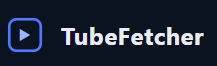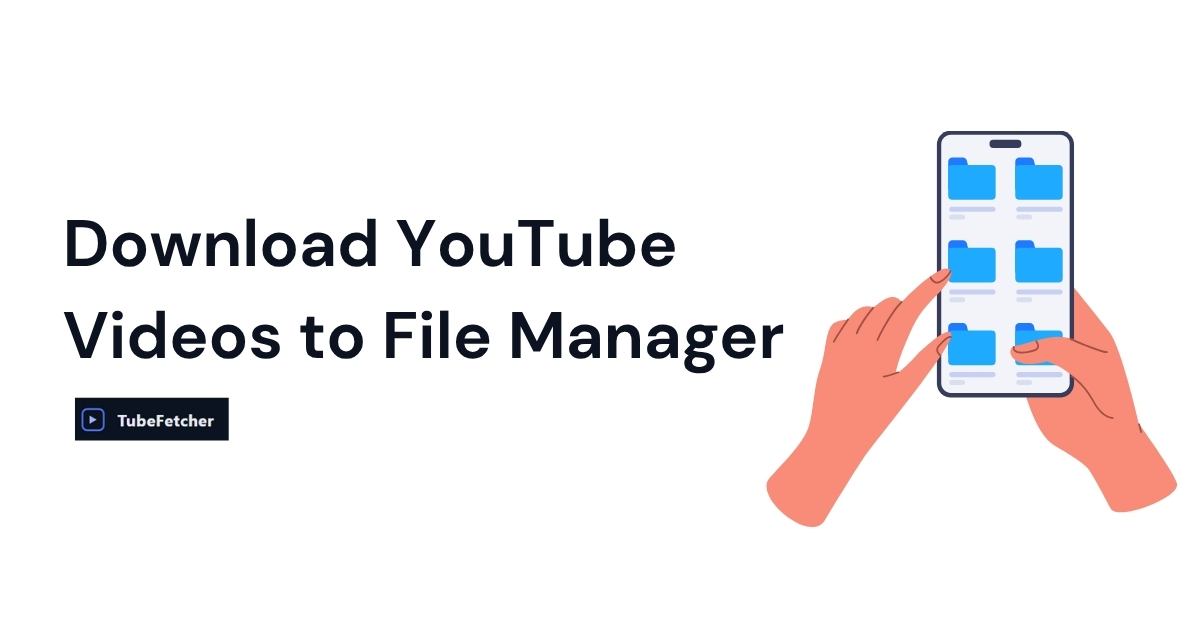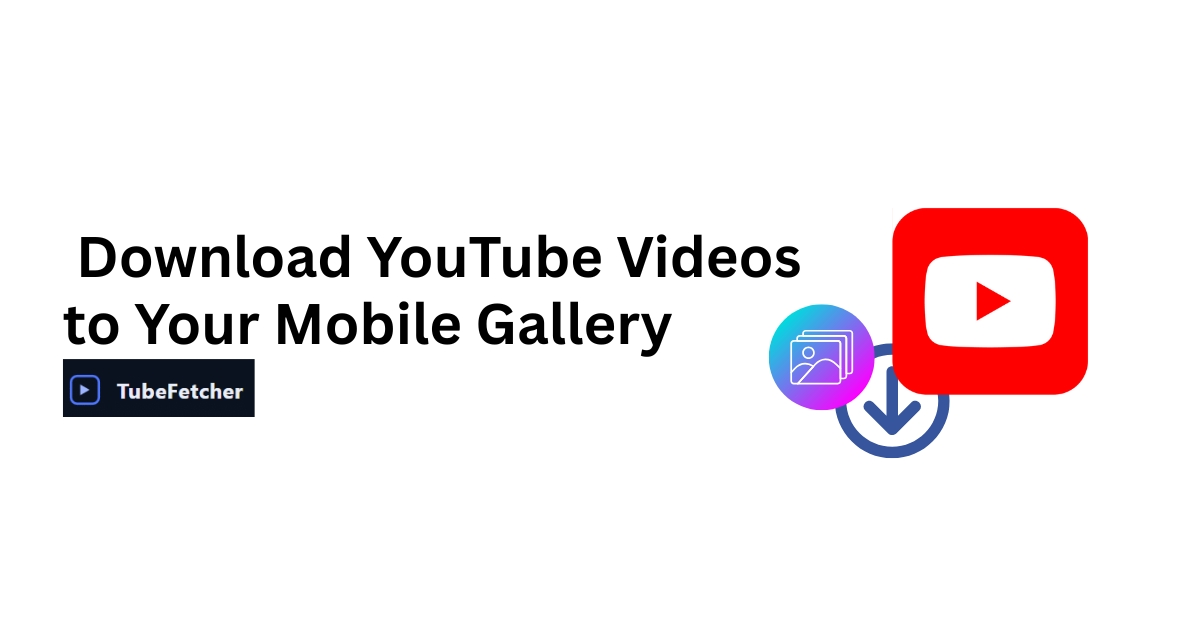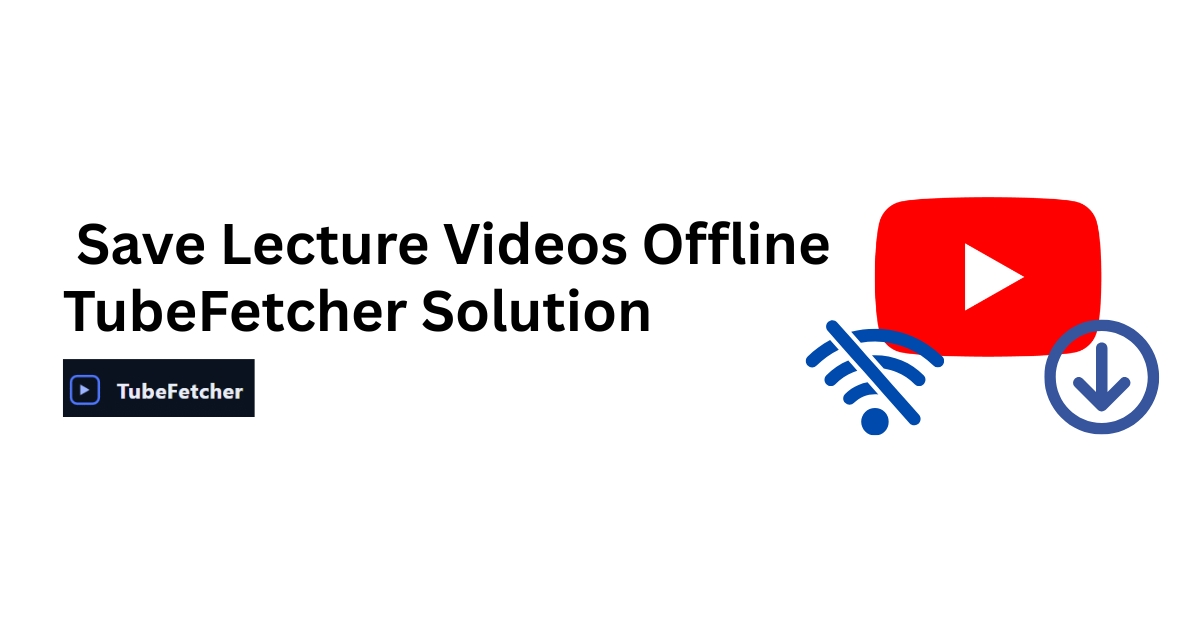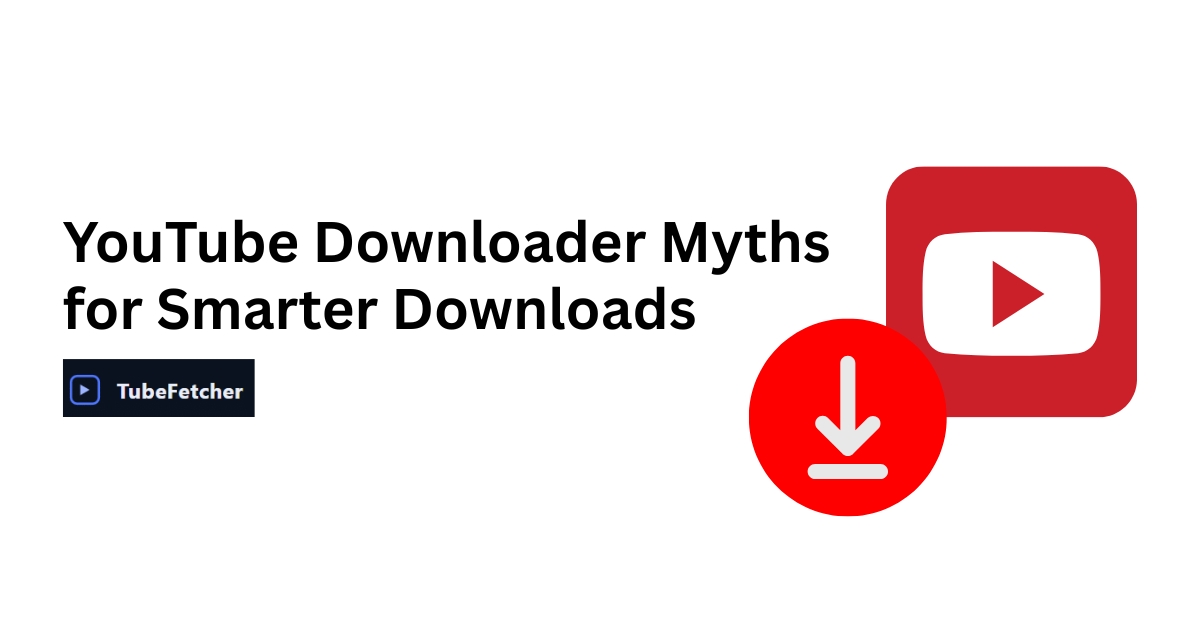TubeFetcher is a YouTube downloader built for speed, privacy, and simplicity. Available on Windows and Android, it lets you save YouTube videos or audio directly to your device’s file manager with no tracking, no ads, and no browser extensions required.
This blog explains how to use TubeFetcher to download videos as MP4 or MP3 files, and store them securely on your computer or phone fully offline and fully under your control.
What Is TubeFetcher?
TubeFetcher is a native YouTube downloader designed to give users full control over their downloads. Unlike web-based tools or browser plugins, TubeFetcher runs locally on your device. That means no third-party servers, no logins, and no data collection. It’s fast, efficient, and focused on one task: downloading YouTube videos safely and storing them where you can access them anytime.
With over 100,000 users across privacy-conscious regions like the US, Germany, and India, TubeFetcher continues to grow as a trusted option for those who prefer local-first apps that don’t compromise on performance or security. TubeFetcher is currently available for Windows (v1.0.1) and Android, with macOS support planned in upcoming releases.
Why Save YouTube Videos to the File Manager?
When you save a video to your device’s file manager, such as Windows Explorer or the Android Files app, you gain total access to the content. That includes the ability to rename files, move them across folders, or watch offline without relying on cloud sync or app restrictions.
For students, teachers, travelers, and creators, this is especially useful. TubeFetcher helps you keep YouTube content organized in your own storage, whether you’re building a study archive, curating music playlists for travel, or backing up instructional content.
Compared to tools that stream or cache content in hidden folders, TubeFetcher ensures your downloads are available in your file system, not locked behind a premium account or adwall.
For more on how local access helps with storage control, this guide explains where downloaded videos go.
How TubeFetcher Saves Videos Directly to Your Device
TubeFetcher doesn’t require cloud sync or online conversion servers. When you paste a YouTube link into the app, it processes everything locally and saves the file directly to your Downloads folder, accessible through your file manager.
- On Windows, videos appear in C:\Users\[YourName]\Downloads
- On Android, you’ll find them under Internal Storage > Download or in your preferred file path
There’s no background sync, no proprietary format, and no hidden cache folder. Once saved, your file is yours to keep, share, or archive without platform restrictions or DRM.
If you’re exploring other offline storage options, this blog covers how to download YouTube videos to a USB drive.
Step-by-Step: Downloading to File Manager with TubeFetcher
The download process depends on your platform. TubeFetcher supports both Windows and Android, with each version built natively for that OS, offering fast performance without bloat or third-party dependencies.
For Windows (TubeFetcher v1.0.1)
- Download the installer and open the application.
- Copy the YouTube link you want to download.
- Paste it into the input bar inside TubeFetcher.
- Choose your format: MP4 for video, or MP3 for audio.
- Select the resolution or audio quality you prefer.
- Click the Download button.
- Open your file manager and navigate to the Downloads folder to access the saved file.
For Android (TubeFetcher APK)
- Enable APK installs in your device settings.
- Download the TubeFetcher APK and install it.
- Open the app and paste your YouTube link.
- Choose your output (MP4 or MP3) and quality setting.
- Tap Download and let the process complete.
- Your file will be saved in Internal Storage > Download or wherever your system routes downloaded media.
Supported Formats and Video Quality Options
TubeFetcher supports both video and audio extraction, letting you choose between MP4 and MP3 formats. Whether you’re saving educational content, music, or long-form talks, the app gives you control over file size and quality.
- Video quality: 144p, 240p, 360p, 720p, 1080p+
- Audio quality: High-bitrate MP3 for cleaner sound
- File formats: MP4 (video), MP3 (audio)
There’s no need for third-party converters or format changers. Everything happens in-app and once it’s done, your file lives securely in your storage.
Is TubeFetcher Safe and Legal?
TubeFetcher is designed with your privacy in mind. The app runs entirely offline, meaning it never connects to third-party servers, never logs your activity, and never tracks your downloads. There are no ads, no cookies, and no bundled extensions. What you see is what you get: a clean, self-contained downloader that respects your device and your data.
As for legality, TubeFetcher is a general-purpose tool. It’s up to each user to ensure they comply with copyright laws in their country. Downloading videos for educational use, offline viewing, or backing up your own content is allowed in many regions, but the responsibility ultimately rests with you.
We recommend reviewing YouTube’s Terms of Service and checking our guide on legal YouTube downloading if you’re unsure.
How Does TubeFetcher Compare to Other Downloaders?
While many YouTube downloaders operate through websites, browser plugins, or cloud-based converters, TubeFetcher takes a different path, one that prioritizes local control and user safety.
| Feature | TubeFetcher | 4KDownloader | SaveFrom.net |
| Native App | Yes | Yes | No (Web only) |
| Works Offline | Yes | Limited | No |
| No Ads or Tracking | Yes | No | No |
| Format Selection | MP4, MP3 | MP4, MP3 | MP4 |
| File Manager Access | Direct Save | Indirect | Hidden Caching |
Most alternatives either rely on browser scripts or introduce limitations in the free tier. Some inject ads or redirect users to third-party sites. TubeFetcher skips all of that. It runs as a dedicated app on your machine, with no connection to external services, giving you full visibility into your files, format, and quality.
For a deeper comparison, visit our head-to-head review of TubeFetcher vs 4KDownloader.
Common Issues When Downloading to File Manager — and How TubeFetcher Solves Them
Many tools claim to help you download YouTube videos, but few actually save those files in a way that’s transparent and usable. Here’s how TubeFetcher addresses the problems most users run into:
| Problem | TubeFetcher’s Solution |
| File saved in the hidden temp folder | Saves directly to Downloads (user-accessible) |
| Downloaded files can’t be renamed | Standard MP4/MP3 formats, editable like any file |
| Browser extensions blocked by YouTube | No browser dependency, app-based architecture |
| Ads or malware bundled with tools | 100% clean install, no third-party code |
With TubeFetcher, what you download is yours. The file appears in your local file manager, ready for playback, transfer, or storage without needing to dig through temp folders or deal with browser limitations.
Download Paths on Windows and Android
Once your download is complete, TubeFetcher saves it where your system expects to find it. No proprietary folders or inaccessible cache directories.
On Windows (v1.0.1):
Files appear under:
C:\Users\[YourUsername]\Downloads
On Android:
Files are saved in:
Internal Storage > Download
(or your default media folder)
These are standard paths used by operating systems, so you can open the file in any media player, copy it to a USB drive, or sync it with cloud storage if you choose. The file remains under your control at every step.
If you’re looking to move your downloads to removable storage, this guide explains how to save YouTube videos to a USB drive.
Save YouTube Videos Safely — With Full File Control
TubeFetcher gives you more than a download button; it gives you confidence. Whether you’re preparing for a lecture, backing up a video archive, or watching tutorials offline during travel, TubeFetcher places your content exactly where it belongs: in your own file manager.
There are no pop-ups. No browser tricks. No third-party servers handling your links.
The app runs quietly and efficiently, without bloated features or hidden processes. It downloads videos and audio in standard formats, MP4 and MP3, at the quality you choose, and stores them where your device expects them.
If you’re tired of tools that overpromise or push unnecessary installs, this is your solution.
Visit tubefetcher to install the app and experience what it means to download with speed, privacy, and precision.
FAQs About Using TubeFetcher
Is TubeFetcher safe to use?
Yes. TubeFetcher is a native, offline app with no ads, trackers, or bundled software. It doesn’t collect any user data and works entirely on your device.
How does TubeFetcher work?
Paste a YouTube link, choose format and quality, and click Download. The file is saved directly to your local storage.
Can I download MP3s from YouTube with TubeFetcher?
Yes. TubeFetcher supports audio-only downloads in MP3 format, ideal for podcasts, music, or voiceovers.
Is TubeFetcher legal?
TubeFetcher is legal as a tool, but how you use it matters. It’s your responsibility to follow copyright laws in your country.
What platforms support TubeFetcher?
TubeFetcher is available for Windows (v1.0.1) and Android (APK). A macOS version is coming in Q4 2025.