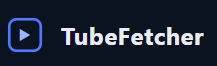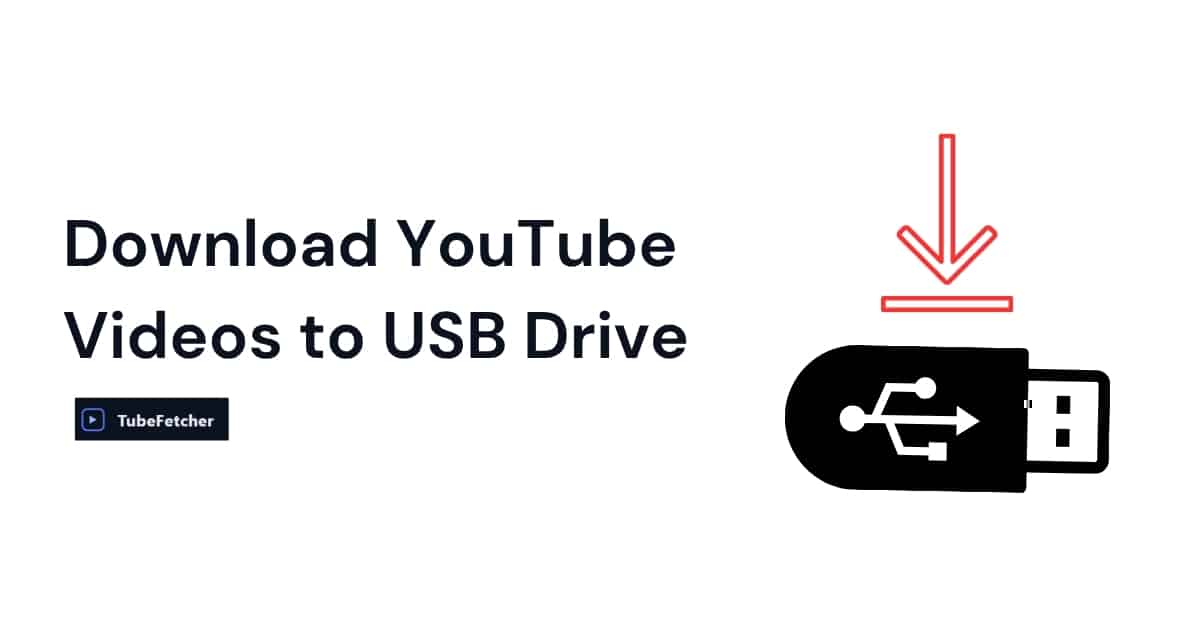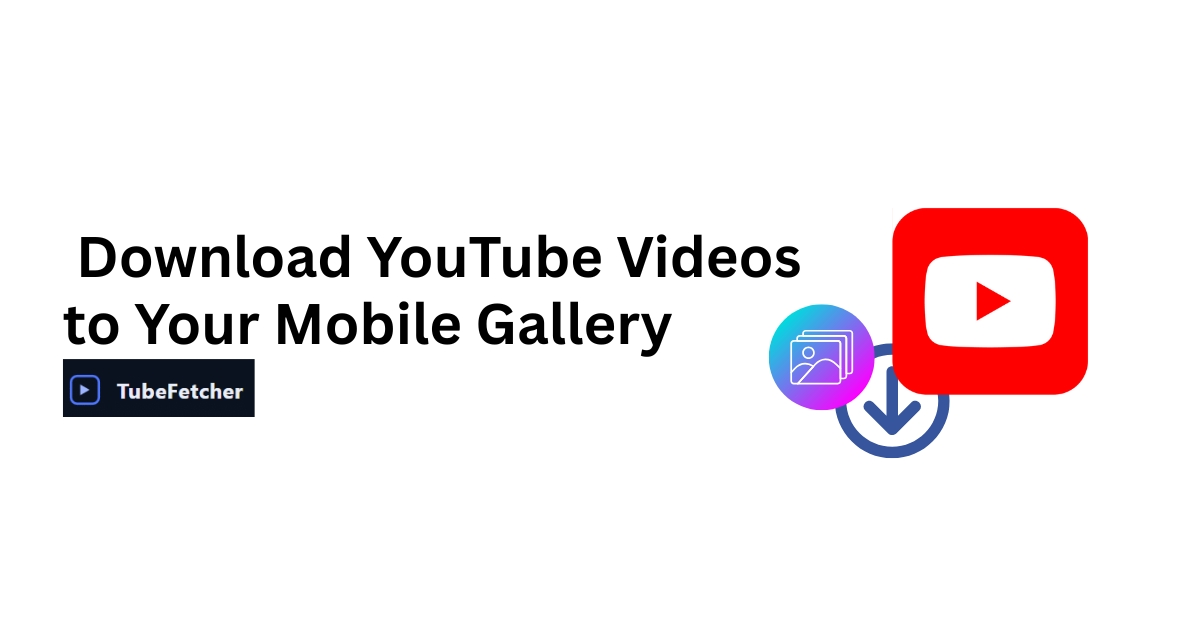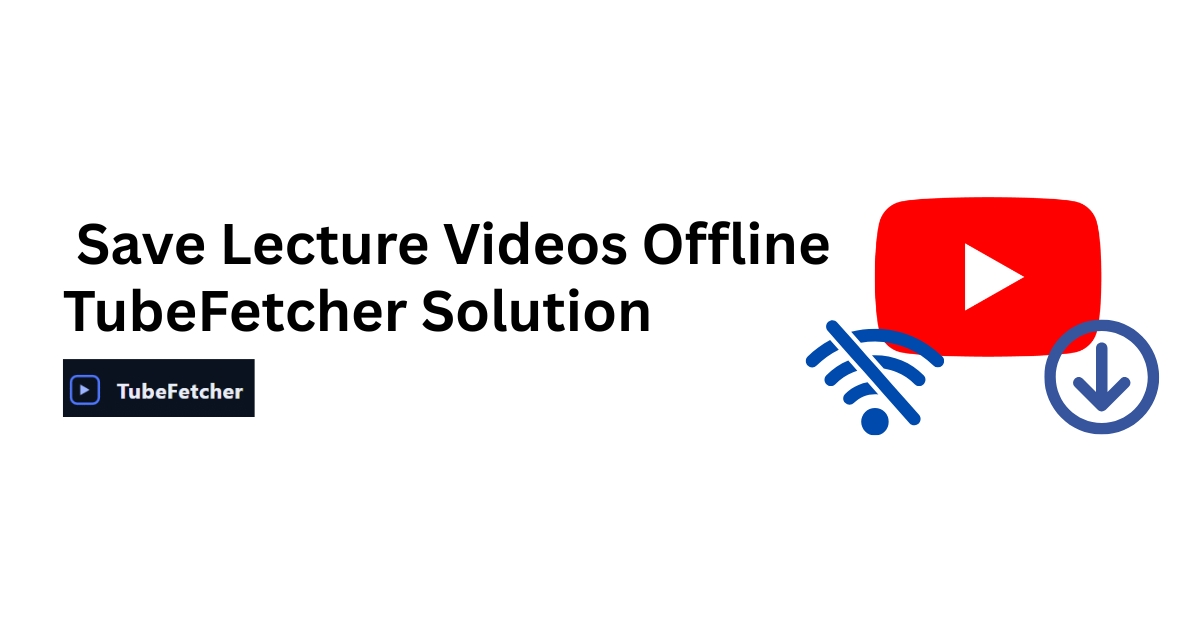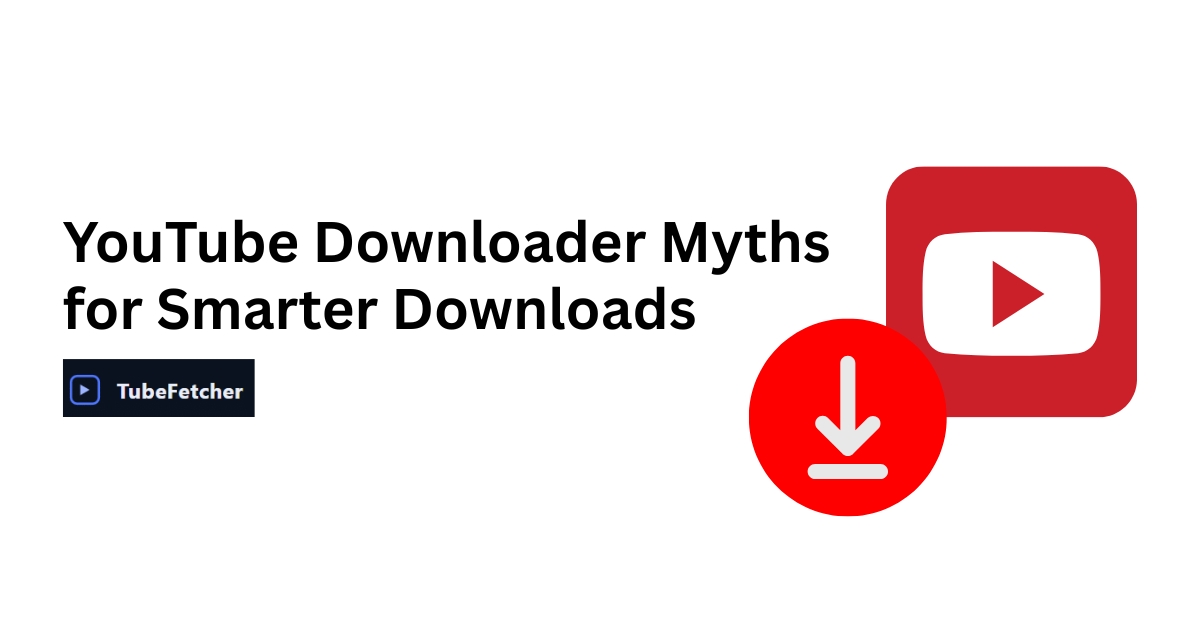Watching videos offline has become an everyday convenience, but many users don’t just want to download videos to their computer. Sometimes, portability is key. Whether you want to save tutorials for offline teaching, create a music video collection for your car, or store content for non-Internet environments, downloading YouTube videos directly to a USB drive can be an ideal solution.
While most tools default to saving files locally, TubeFetcher allows you to take control of your download location. You don’t need to install any software, and you don’t have to waste time moving files around after the fact. With a clean browser interface and step-by-step control over where your videos are saved, TubeFetcher helps you transfer content to USB as effortlessly as clicking “Download.”
We’ll explore everything from how this works to what you should consider before downloading, technically and legally. Let’s begin.
Can You Download YouTube Videos Directly to a USB?
Yes, YouTube videos can be downloaded directly to a USB drive as long as the tool you’re using gives you the option to choose your download destination. TubeFetcher’s browser-based tool gives you that flexibility.
The typical downloading process saves video files to your computer’s default Downloads folder. From there, many users manually move the file to a USB drive, which can lead to duplicated files, misplacements, or failed transfers. TubeFetcher bypasses that workflow entirely by allowing you to choose your USB drive as the destination before the download begins.
Other factors that influence whether this works include:
- Operating System Support: Windows, macOS, and Linux all support USB storage, but write permissions vary by browser.
- Browser Settings: Chrome and Firefox allow selecting a destination folder if configured; otherwise, they use the default.
- USB Format Compatibility: Ensure the USB drive is formatted to a system-compatible type (like FAT32 or exFAT) to prevent failed transfers.
If you’re unsure where your videos end up or why they sometimes don’t appear, learning about where YouTube downloads get stored can help you troubleshoot storage issues.
How to Save a YouTube Video to a USB Using TubeFetcher
The process is remarkably simple using TubeFetcher, with no software downloads, no plugins, and no complicated transfers afterward. Here’s how to do it:
- Plug in your USB drive and make sure it is recognized by your computer. You should see it appear under “Devices” or “Drives” in your file system.
- Go to TubeFetcher.com in your browser.
- Paste the YouTube video URL into the input field.
- Select your preferred format, such as MP4 or WebM.
- When prompted by your browser, select the USB drive as your download destination.
- Click download. The video will be saved directly to your USB.
This streamlined workflow is one of the reasons TubeFetcher stands out in the YouTube downloader space. There’s no clutter, no bundled apps, and most importantly, no need to move files manually post-download.
Other Tools — Why They Often Require Manual Transfer
Most legacy download tools weren’t built with USB-targeted workflows in mind. While they still technically allow video downloads, their user flow often limits download destinations or installs files locally first.
Here’s how a few popular alternatives compare:
- ClipGrab – Desktop application with default local downloads. Manual transfer required post-download.
- 4K Video Downloader – Supports folder selection but only via multi-step setup. USB detection can be buggy.
- EaseUS Video Downloader – Windows-only software that installs on your system. Downloads can’t go directly to a USB.
For a simple comparison, see downloading YouTube videos without installing any software, where browser tools prove safer and faster.
Legal Note — Is It Okay to Download YouTube Videos to a USB?
Downloading YouTube videos even to a USB is only legal under specific circumstances. YouTube’s Terms of Service prohibit downloading unless:
- The video has a visible download button from YouTube itself
- The content is your own (e.g., from your YouTube Studio dashboard)
- The video is licensed under Creative Commons, or explicit permission is granted
- The use case qualifies under “fair use,” such as for teaching or critique
Storing videos on a USB drive doesn’t change the legal implications; it only changes the medium. Always ensure that you have the right to download and save the content, and never distribute USB-stored videos without proper licensing.
For more clarity on this, here’s more on whether it’s legal to download YouTube videos, with details on laws and policies.
USB Format & Compatibility Tips
USB formatting plays a critical role when saving YouTube videos directly to a USB drive. If your USB is formatted incorrectly, you may encounter download errors or playback issues.
The formats supported by most systems and devices are:
- FAT32 – Compatible with almost every OS and device, but limited to files under 4GB.
- exFAT – Ideal for larger files; supported by Windows, macOS, and modern TVs or cars.
- NTFS – Windows native, supports large files, but macOS may require read/write utilities.
- APFS/HFS+ – macOS-specific formats, not ideal for cross-platform use or USB sharing.
We recommend exFAT for most users, as it supports large video files and works across operating systems. Before starting a download, open your USB’s properties to check its format. If you need to reformat, back up your data first.
For those regularly downloading HD or 4K YouTube videos, understanding file size thresholds is important. A typical 10-minute 1080p video may range between 100MB and 300MB. When saving large playlists or long-form content, formatting becomes even more important to avoid file corruption.
Common Issues & Troubleshooting
Even with a streamlined tool like TubeFetcher, a few roadblocks may affect USB-based video downloads. Below are the most common ones, along with how we recommend resolving them:
1. Browser Doesn’t Ask Where to Save
By default, browsers save files to a default location. To enable folder selection, go to:
- Chrome: Settings → Downloads → Ask where to save each file before downloading
- Firefox: Settings → General → Downloads → Always ask where to save files
This change enables you to manually select your USB drive during each TubeFetcher download.
2. USB Drive Not Recognized
A USB that doesn’t show up in the file explorer can’t be selected as a download destination. Ensure that:
- The drive is inserted properly and lights up (if applicable)
- You’re using a supported file system (exFAT or FAT32 preferred)
- Drivers are installed (especially on Windows)
3. Download Starts but Doesn’t Save to USB
This usually indicates a permissions issue or space constraint. Ensure your USB has enough free space and that you have write permissions. Try ejecting and re-inserting the drive.
For persistent issues, consider using TubeFetcher to save locally first, then manually transfer to USB as a temporary workaround. For system-specific troubleshooting, our guide on where downloaded YouTube videos go may provide further clarity.
Save to USB in Seconds — Without Installing Anything
Ready to give it a try? With TubeFetcher, there’s no software installation, no pop-ups, and no annoying transfer steps. Just plug in your USB drive, paste the YouTube URL, and download your favorite videos directly to your flash drive.
Whether you’re building an offline learning toolkit, saving lectures for travel, or archiving your favorite playlists, TubeFetcher delivers a clean experience built for efficiency and security.
Try it now at TubeFetcher.com and take control of where your videos go, USB-ready from the very first click.
Frequently Asked Questions (FAQs)
Can I plug in my USB before downloading, or does it need to be inserted after?
You should plug in your USB drive before starting the download process. This allows your browser to detect it as a valid storage option. Once TubeFetcher generates the video download, you’ll be prompted to select a folder. At this point, simply choose your USB drive.
Do I need to format my USB drive before saving YouTube videos?
It depends on the file size and your current USB format. For most users, exFAT is the safest choice. It handles large video files and works with both Windows and macOS.
What happens if the USB is full mid-download?
If your USB doesn’t have enough space, the browser will either cancel the download or save an incomplete file. Always check available space before downloading, especially for HD or long-form videos.
Can I download multiple YouTube videos at once to a USB?
Yes, but you’ll need to manually select your USB drive for each download unless your browser defaults to that location. TubeFetcher keeps the process light and direct, no batch download software is needed, but you can queue them back-to-back efficiently.
Is it possible to play videos directly from the USB on a smart TV or car display?
Absolutely, as long as the video format is supported (TubeFetcher provides standard .mp4 files) and your USB is formatted to FAT32 or exFAT, most TVs and car systems will read the content without issue.