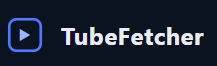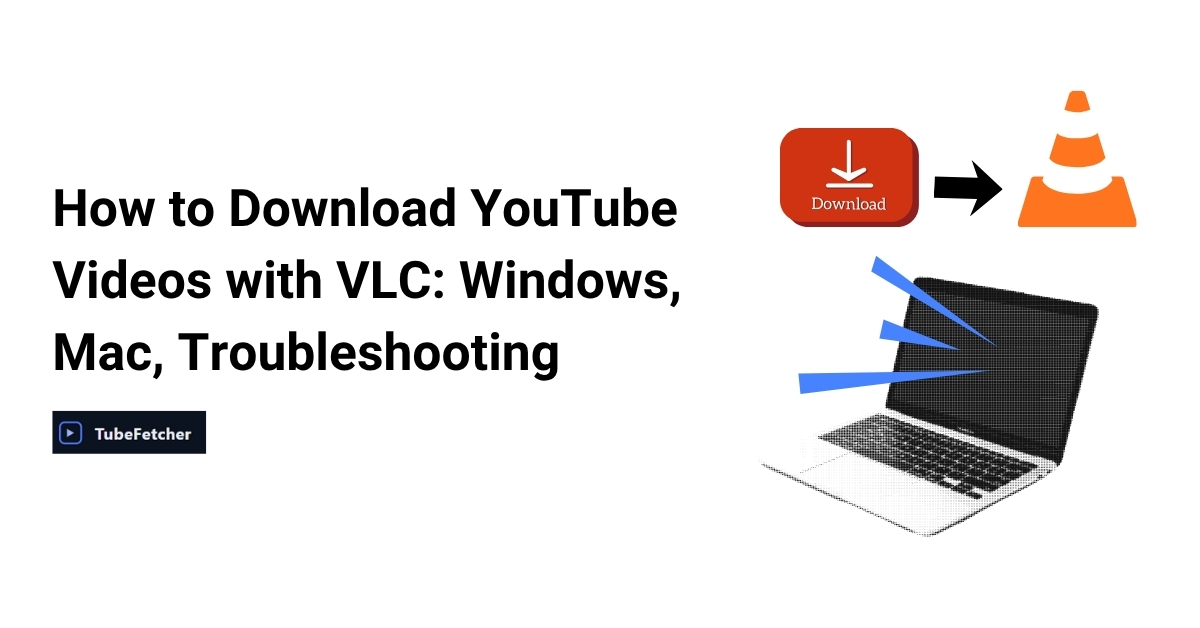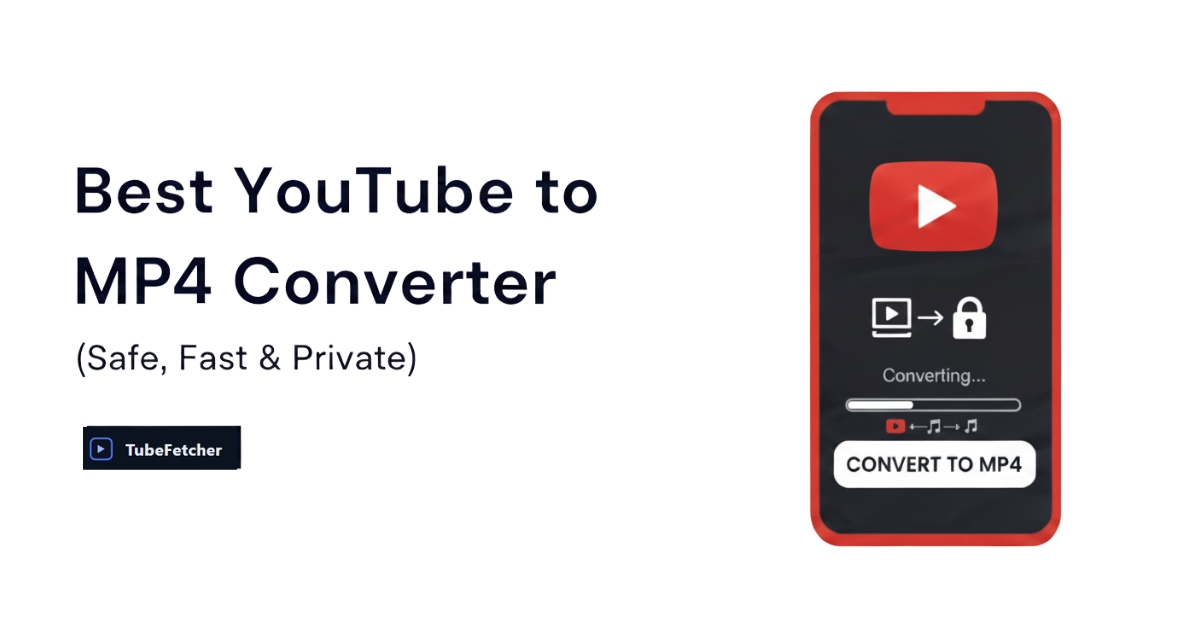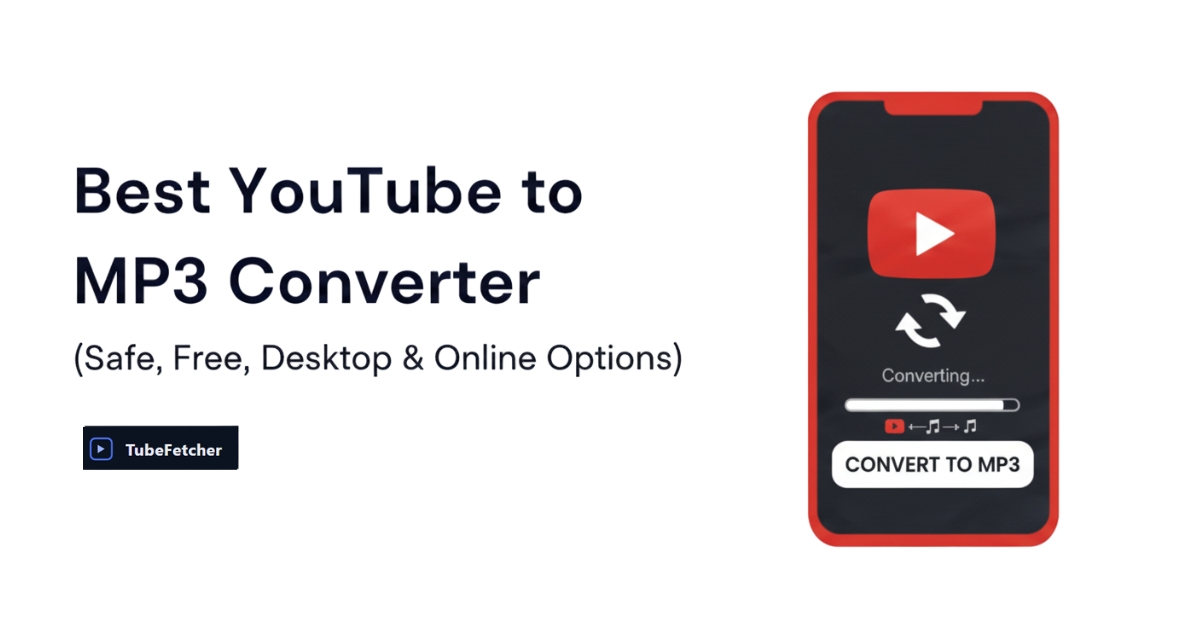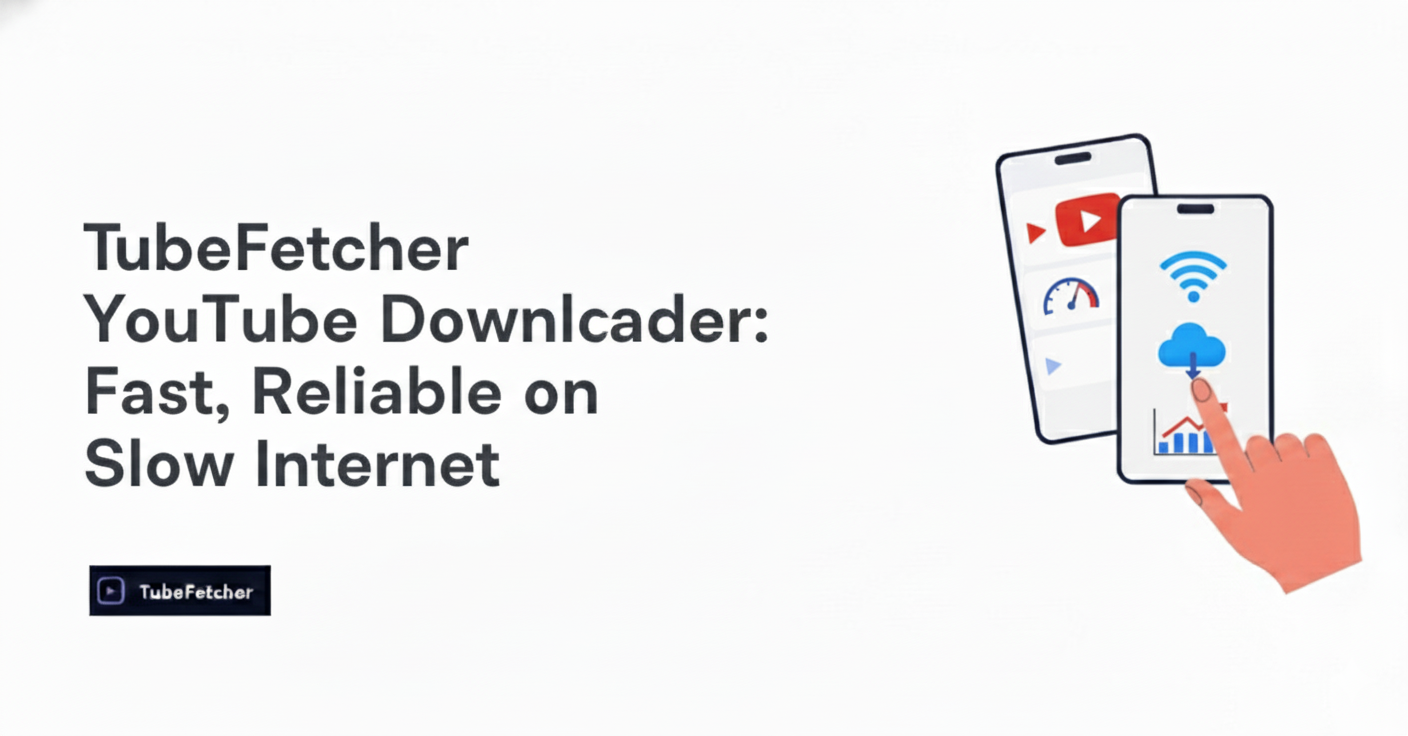VLC Media Player can be used to download YouTube videos, but it requires a multi-step process that varies by platform. This method depends on VLC’s ability to stream content and extract a direct video URL, which users can then save manually. While it can be effective, it often comes with format limitations, update issues, and Lua script errors.
This guide explains how to save YouTube videos using VLC on Windows and macOS, convert them into MP4 or MP3, and what to do when VLC fails.
Download a YouTube Video with VLC on Windows
Here’s how to save a YouTube video using VLC on Windows (confirmed for version 3.0.20):
- Copy the URL of the public YouTube video.
- Open VLC and go to Media → Open Network Stream.
- Paste the URL into the Network URL field, then click Play.
- Once the video starts, go to Tools → Codec Information.
- Copy the full Location URL from the bottom of the window.
- Open a web browser and paste the copied URL.
- Right-click the video and select Save video as. Name the file and add .mp4 to the end.
Note: If the file saves without an extension or won’t play, rename it manually with .mp4.
This approach is useful for short, publicly accessible videos. It does not support playlists or age-restricted content and typically downloads at lower resolutions (around 360p).
For higher-quality formats, a desktop solution like TubeFetcher offers broader format support without browser steps.
How To Download YouTube Videos Using VLC on macOS?
On macOS, VLC follows a similar process, though the interface differs slightly:
- Copy the YouTube video link.
- Open VLC → File → Open Network.
- Paste the link, then click Open.
- Once playback starts, go to Window → Media Information.
- Copy the Location link at the bottom.
- Paste the URL into Safari or Chrome.
- Control-click the video and choose Download Video As, saving it with an .mp4 extension.
macOS users may find it harder to locate VLC’s Media Information panel. If the Location field is blank or playback fails, the issue may stem from Lua script compatibility. We cover how to fix this in the VLC Lua Script Error guide.
How to Convert YouTube Video to MP4 or MP3 in VLC?
If saving directly from the browser doesn’t work or you prefer to handle everything within VLC, use the Convert/Save function:
- In VLC, go to Media → Convert/Save.
- Under the Network tab, paste the YouTube video URL.
- Click the arrow next to Play, then choose Convert.
- Select a profile:
- H.264 + MP3 (MP4) for video
- Audio – MP3 for audio-only
- Set a destination filename and path (ending in .mp4 or .mp3).
- Click Start.
The Convert tool lets you extract the audio from YouTube videos or save the entire video in MP4. However, VLC’s encoding presets may not retain high-definition quality. For offline MP3 downloads in higher bitrate, TubeFetcher supports native MP3 output from YouTube without extra steps.
Is the VLC YouTube Download Method Still Working in 2025?
The VLC method still works in many cases, especially for basic public videos, but it often fails due to changes in how YouTube delivers content. These updates can break VLC’s internal handling of YouTube URLs, especially if the Lua script is out of date.
When videos refuse to play or the Location field is blank, VLC might need a new version of youtube.luac. The method’s success in 2025 depends on keeping VLC updated and replacing outdated Lua scripts as needed.
If you’re frequently seeing failures or the file saves as “file” with no video, a purpose-built downloader like TubeFetcher can provide a more consistent experience.
Fix VLC Not Downloading YouTube Videos (Lua Script Issues)
If VLC shows errors like “Your input can’t be opened,” or the video won’t load after pasting a YouTube URL, the Lua script is likely outdated. Here’s how to resolve that:
- Check your VLC version under Help → About. Update if needed via Help → Check for Updates.
- Download the latest youtube.luac from VideoLAN’s GitHub repository.
- Replace the existing Lua file:
- Windows: C:\Program Files\VideoLAN\VLC\lua\playlist\youtube.luac
- macOS: /Applications/VLC.app/Contents/MacOS/share/lua/playlist/youtube.luac
- Restart VLC and try the steps again.
Make sure the YouTube video is not private or region-locked. For restricted or high-res videos, VLC may still fail in those cases; TubeFetcher’s YouTube downloader handles video/audio parsing locally without Lua scripts or streaming dependencies.
Why Does VLC Only Download in 360p?
VLC typically downloads YouTube videos in lower quality because it accesses progressive video streams. These combine video and audio into a single track, but they’re often limited to 360p resolution. Most HD and 1080p+ streams on YouTube use DASH streaming, where video and audio are delivered separately and need to be muxed together.
VLC does not automatically support DASH merging, and it does not handle separate video/audio stream extraction unless manually configured. That’s why many users report “blurry” or “low quality” files, even when the source video is available in HD.
If resolution matters for offline education, presentation work, or content repurposing, TubeFetcher supports downloads in up to 1080p+, with full audio included, no muxing or separate tracks required.
Platform Differences — VLC on Windows, macOS, and Android
VLC behaves differently across platforms, with varying levels of support for YouTube downloads depending on the operating system.
Windows
VLC on Windows offers the most complete support for downloading YouTube content. You’ll find the Open Network Stream and Convert/Save tools under the Media menu, and Lua scripts are stored in the Program Files → VideoLAN → VLC → lua → playlist folder.
macOS
macOS uses slightly different menu paths. VLC’s Media Information is under the Window menu, and the Lua script path lives inside the VLC application package (VLC.app/Contents/Resources/lua/playlist). Mac users often encounter permission-related issues when updating scripts.
Android
VLC for Android can stream YouTube links using Open MRL under the Stream option. However, it does not support saving or converting YouTube videos locally on Android. That functionality is unavailable due to platform limitations.
For mobile downloads, TubeFetcher’s Android APK provides a local-first way to save MP4 or MP3 files directly to your phone, no internet required once installed.
Is It Legal to Download YouTube Videos Using VLC?
Downloading videos from YouTube may violate the platform’s Terms of Service, which restricts saving content unless:
- You own the content
- The content is explicitly offered for download (e.g., via Creative Commons license)
- You have written permission from the content owner
Tools like VLC and TubeFetcher operate fully offline and do not bypass any DRM or encryption. However, it’s your responsibility to ensure that your usage complies with applicable laws and YouTube’s policies.
TubeFetcher includes a legal notice at download and installation, reminding users to download only public, non-copyrighted, or personally owned content.
For more, visit our guide to legal video downloading.
VLC vs TubeFetcher: What’s Easier?
For those comfortable navigating VLC’s menus and scripts, it remains a flexible media tool. But when compared side-by-side with a privacy-first downloader like TubeFetcher, the difference in simplicity and reliability is clear.
| Feature | VLC | TubeFetcher |
| Script Required | Yes (Lua updates) | No |
| Output Quality | Often 360p | Supports 720p, 1080p+ |
| File Types | MP4, MP3 (manual) | MP4, MP3 (selectable) |
| Supported OS | Windows, macOS, Android (streaming only) | Windows, Android, macOS (coming soon) |
| Offline Mode | Partial (browser save needed) | Full offline functionality |
| Ads, Tracking | None | None — fully local |
| Ease of Use | Multi-step | Paste → Choose Format → Download |
Where VLC requires codec navigation, browser steps, or Lua file maintenance, TubeFetcher starts with one click and finishes without further interaction.
How to Download YouTube Videos Without Scripts or Ads
With TubeFetcher, saving a YouTube video as MP4 or MP3 doesn’t require browser tricks, extension installs, or script updates. Here’s how it works:
- Open TubeFetcher
- Paste the YouTube link
- Choose your format — MP4 for video, MP3 for audio
- Click Download — your file saves locally, without any external processing
TubeFetcher runs 100% offline, supports up to 1080p+, and never touches your browser history, cookies, or metadata. It’s trusted by over 100,000 privacy-conscious users around the world.
TubeFetcher — The VLC Alternative That Works Every Time
VLC Media Player remains a versatile tool, but using it to download YouTube videos requires careful steps, version maintenance, and technical fixes. If you encounter errors or want a faster, simpler way to download videos offline, TubeFetcher offers a cleaner solution, one that respects your privacy and saves time.
Ready to skip VLC’s limitations? Download TubeFetcher for fast, ad-free video and audio downloads on Windows and Android.
FAQs
Why is VLC not downloading YouTube videos?
When VLC fails to download a YouTube video, it’s often due to an outdated Lua script or YouTube format changes. Updating VLC to the latest version and replacing YouTube.luac file usually restores functionality.
How do I download YouTube videos with VLC on Mac?
On macOS, open VLC → File → Open Network, paste the YouTube link, and click Open. Then go to Window → Media Information, copy the Location URL, paste it into a browser, and select Download Video As, saving it with an .mp4 extension.
How can I extract audio from YouTube using VLC?
In VLC, open Media → Convert/Save, paste the video link, then choose Audio – MP3 under the profile list before saving. VLC will extract and convert the sound into an MP3 file.
Is TubeFetcher safe to use?
Yes. TubeFetcher is a native desktop and mobile app that runs locally on your device. It collects no personal data, uses no ads or cookies, and never connects to external servers during downloads.
What’s the fastest alternative to VLC for YouTube downloads?
VLC can work, but it requires multiple steps and occasional script fixes. TubeFetcher is a faster, one-click alternative that supports MP4 and MP3 formats, full HD resolution, and offline use, all without tracking or browser extensions.